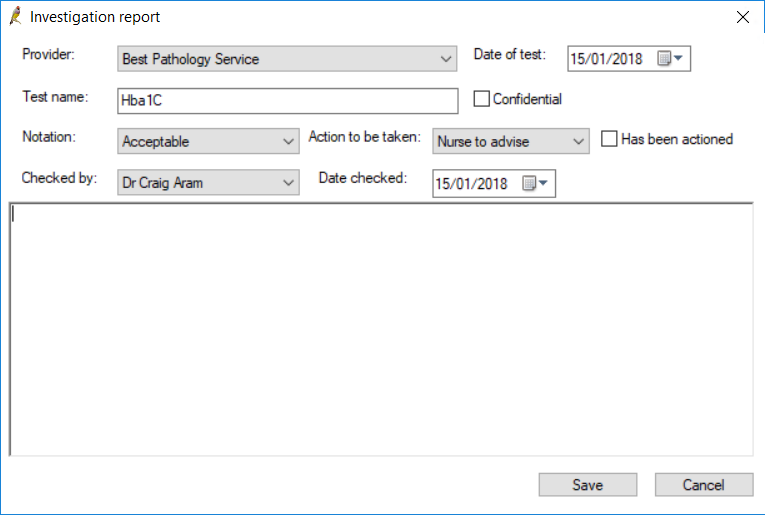If your practice has set up messaging and laboratories, investigation reports should proceed smoothly through the pathology workflow and be assigned to the patient record.
You can also add an investigation report manually to the patient record, for example, for investigations from a laboratory without secure messaging, or a lab in the same location as the practice.
- From the patient record, select Investigation reports from the patient tree.
- Click Add. The Investigation report screen appears.
- Complete the fields as if viewing the report from the provider Inbox.
- Cut and paste or type the report text into the text box provided.
- Click Save. The report will be added to the Investigation reports list in the patient tree and can be marked as given, moved to Correspondence in, and amended with followup notes.
- To assign graphable values to the investigation record, click Values at the top of the list. Enter data from the investigation manually into the fields, depending on the test type, and click Save.