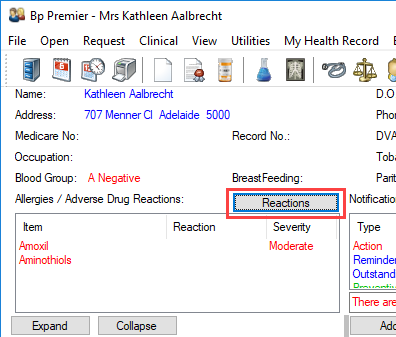Allergies and adverse drug reactions are displayed in the top left of the patient record.
When prescribing, Bp Premier will check the patient's recorded allergies and reactions and notify the provider with an alert if a drug class or ingredient may cause a reaction.
Add an allergy/adverse reaction
- From the patient record, click the Reactions button next to the Allergies / Adverse Drug Reactions list in the top left of the screen.
- The Allergies/Adverse reactions screen appears, showing recorded reactions.
- Click Add. The Add reaction screen appears.
- To indicate that the patient has no known allergies, tick Nil known and click Save.
- If that patient has reactions, select the type of reaction from the list of radio buttons:
- Drug Class — all drugs found within the specific class
- Ingredient — specific ingredient found within a drug
- Specific product — specific drugs by trade or generic name
- Non drug — non-drug-related allergy/reaction
- Other — allows you to free type any item that may not be available from the provided lists.
- Enter a partial search term in the Search field. The ltem list will filter to match the search term.
- Select the Nature of reaction and Severity. You can also enter free text as the Nature of reaction.
- Enter any additional Comment.
- Click Save. The allergy will be added to the Allergies / Adverse Drug Reactions list in the patient record.
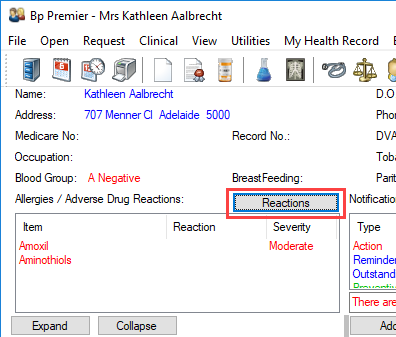
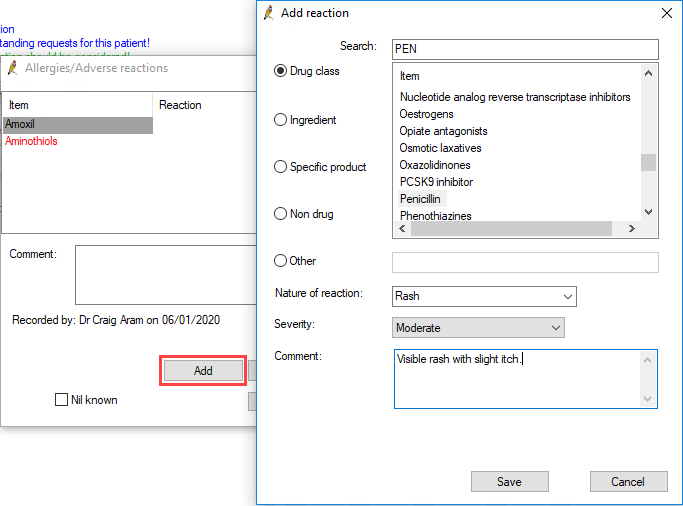
IMPORTANT Pay attention to the warnings displayed at the bottom of the screen. If you select Ingredient, Specific product, or Other, only exact matches will generate a warning when prescribing. Select Drug class to be warned about all products in a class.
Delete an allergy/adverse reaction
To remove a reaction from the patient record:
- From the patient record, click the Reactions button next to the Allergies / Adverse Drug Reactions list in the top left of the screen.
- The Allergies/Adverse reactions screen appears, showing recorded reactions.
- Select the reaction that you want to remove.
- Click Delete.
- Click Yes on the confirmation prompt.