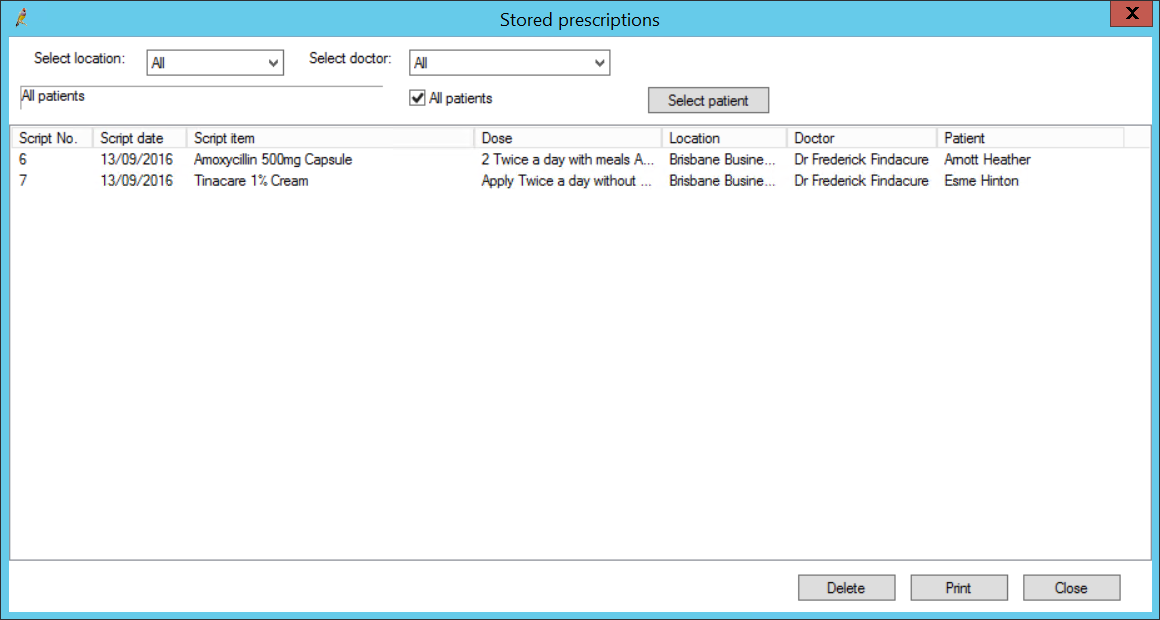If a provider has added a current Rx to a patient record, and closes the record without printing any scripts, Bp Premier will prompt the provider to print the new Rx or store for printing later.
View and print stored prescriptions from the Stored Prescriptions screen.
- From the main screen of Bp Premier, select Utilities > Stored prescriptions, or press F9. The Stored Prescriptions screen will appear.
- Use the Select location and Select doctor dropdowns to filter by location and provider. Or tick All patients to view stored Rx for all patients.
- To search for a specific patient, click Select patient.
- To print all listed prescriptions, click Print. All prescriptions listed in the screen will be sent to the printer and marked as 'Printed' in the patient record.