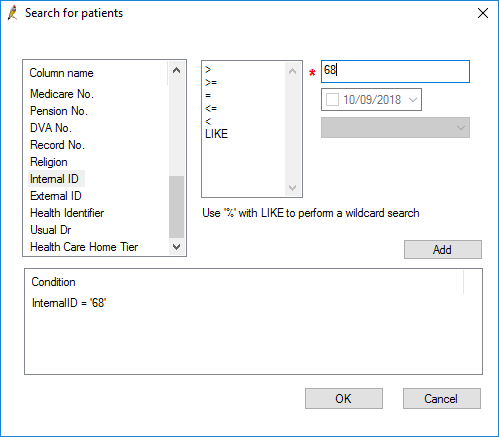A practice may need to search for a patient based off their Patient ID. For example, Bp Premier Support only ever view de-identified data that cannot be traced to a patient, and may supply the patient ID to a practice to resolve an issue.
Where is the patient ID recorded?
The Patient ID is automatically assigned by Bp Premier when a patient is created, and cannot be changed by a user. This field is visible in the patient demographics.
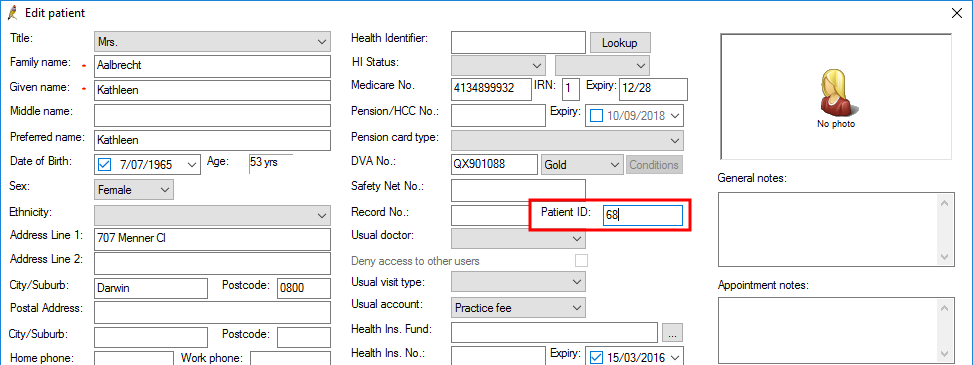
This field is populated by the database field 'Internal ID'. You search on the 'Internal ID' field in the database search utility.
- Select Utilities > Search from the main menu to view the Database Search screen.
- Click Demographics. The Search for patients window will appear.
- Scroll down and select 'Internal ID' in the leftmost list.
- Select '=' in the middle list.
- Type the patient ID in the text field on the right ('68' in the example below).
- Click Add. Your condition will be added to the Condition list.
- Click OK to return to the Database Search window.
- Click Run query. If a patient exists with the ID you entered, the patient record will be displayed in the list of returned results.
- Double-click the returned result to open the patient record.