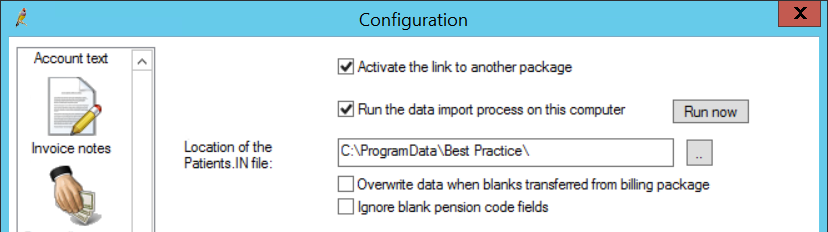Customers can link Bp Premier to certain third party billing packages to allow the transfer of demographic data. Occasionally, the link can fail due to various issues. Below are some common causes of link failure and how to resolve them.
IMPORTANT If a patient demographic record has not been transferred from your billing package, do not manually enter them into your Bp Premier clinical module before troubleshooting the link. Manual entry often leads to duplicated files with separate data, which requires data re-entry or merging.
Do not duplicate the patient in the billing package. Any record created in the billing package will need to be paired with a like entry in Bp PremierClinical.
Problem | Solution |
|---|---|
BP Service is not running on the server computer | Ensure that BpService is running in Windows Services. |
Link options have not been set in Bp Premier. | Ensure that the Location of the Patients.IN field is correct and the folder actually contains a file named 'patients.in'.
The Bp Premier user must have access to the Setup > Configurations menu If there is no patients.in file, refer to your billing package documentation or network administrator to obtain the location of this file. |
Another clinical package is open (for example, Medical Director) that also has a link to billing package option set. A race for the link file occurs: the first package to access the link file imports the patient demographic change and purges the link file. | Ensure that any legacy clinical packages do not have link to billing package options set. For more information on how to do this, refer to the package's help file, or contact your network administrator. |
Another “Link file processor” type utility is running somewhere on the network. | Ensure that any instances of a Link file processor type utility are disabled (including removing any Load at startup options). For more information on how to do this, refer to the package's help file, or contact your network administrator. |
Retesting
In the event of another package or a link file utility reading and purging the link file:
- Check all steps listed above and ensure that all instances of other clinical packages and link file processor type utilities no longer access the link file.
- Perform a minor change to any patients demographic in the billing package (for example, change “st” to “street”). This should rewrite the demographics to the link file and give Bp Premier the opportunity to read the data.