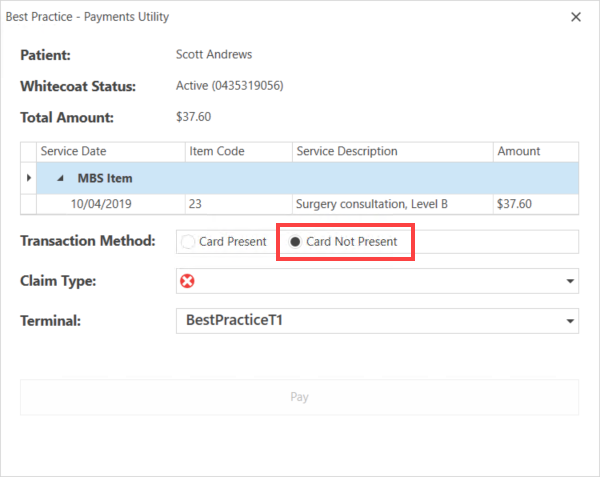When can I use Whitecoat in Bp Premier?
CommBank Health Claim is the Bank’s latest health claiming solution and is delivered in partnership with Whitecoat. The solution is currently in pilot. If you are interested in participating in the pilot or would like to learn more, please email SmartTerminalsApps@cba.com.au.
Best Practice Software will communicate through the regular communication channels and the product release notes when CommBank Health Claim is available to all practices.
Configure Whitecoat Card Not Present
Whitecoat Card Not Present allows your patient to pay their accounts via the credit card or Overseas Student Health Cover details stored in their MyWhitecoat application. Configure the Bp Premier patient Whitecoat Status in the patient demographics or the Appointment book. When a patient's Whitecoat Status is configured, you can start using Card Not Present functionality for that patient in Bp Premier.
- Open Best Practice - Payments Utility via the patient demographics > Whitecoat Status Configure button or right-click an appointment in the Appointment Book and select Whitecoat Options.
- With the Best Practice - Payments Utility window open, ensure that the correct patient Whitecoat Phone number is entered.
- If the patient already has a Whitecoat account, the window disables the Send Invite button and enables the Save button. Status text is displayed at the bottom of the screen to indicate the patient already has a Whitecoat account. Click Save and then Cancel.
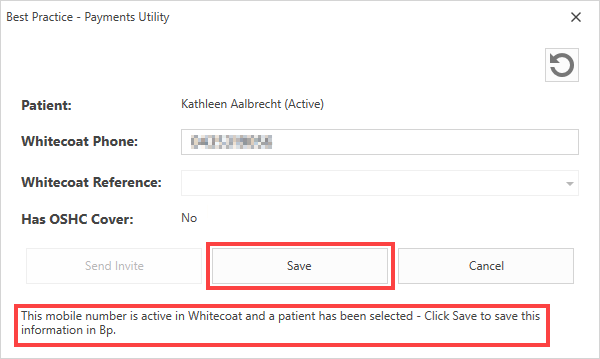
- If the patient does not have a Whitecoat account, the window disables the Save button and enables the Send Invite button. Status text is displayed at the bottom of the screen to indicate the patient does not have a Whitecoat account. Click Send Invite. Click Cancel.
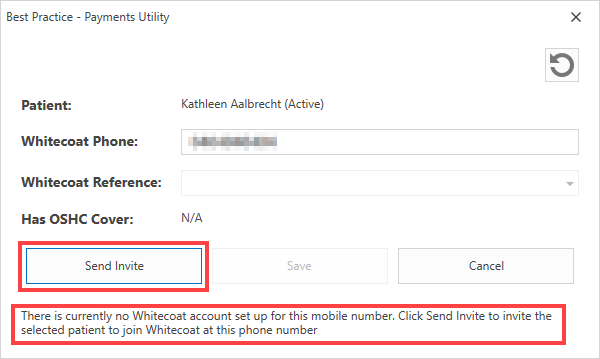
- If the patient already has a Whitecoat account, the window disables the Send Invite button and enables the Save button. Status text is displayed at the bottom of the screen to indicate the patient already has a Whitecoat account. Click Save and then Cancel.
- What happens now depends on whether the patient already has a MyWhitecoat account:
- If the patient does not have a MyWhitecoat account, then the patient receives an SMS invitation on their mobile device to download the MyWhitecoat application. The patient must install and set up a Whitecoat account before you can use the Card Not Present function.
- If the patient has already installed and set up MyWhitecoat, then Bp Premier retrieves the Whitecoat Status, and you can start using Card Not Present functionality for this patient immediately.
- Click Save if the button enables.
- Close the window.
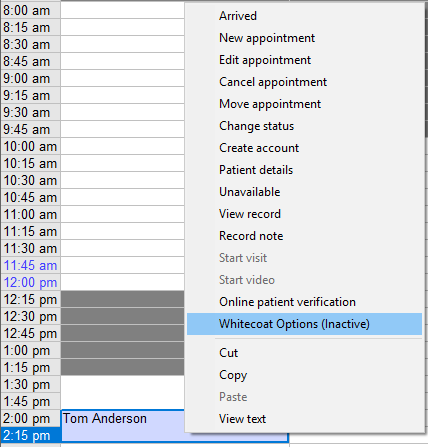

When the patient downloads MyWhitecoat on their mobile device and creates an account, the Card Not Present option is available from the payment window.