Follow these instructions to configure Bp Premier before downloading Best Practice Mobile.
Create a Best Practice ID
- In Bp Premier, open the Online Services menu from the top toolbar.
- Select My Best Practice ID.
- The Best Practice ID login screen will launch. Enter your Bp Premier password and click Next.
-
A verification will be run to check that your Bp Premier password meets the complexity requirements for web-based access. If your password does not meet the requirements, you will be prompted to update it in Bp Premier.
- Enter the email address that will be used to log in to your Best Practice ID. An invitation link will be sent to the email address entered.
- You will be given a One-time invitation code. Copy or write down the code.
- From your email client, locate the invitation email and click on the link.
- Enter the One-time invitation code from step 6.
- Re-enter your Bp Premier password.
- Review and select the checkbox to accept the terms of use and privacy policy, then click Create Account.
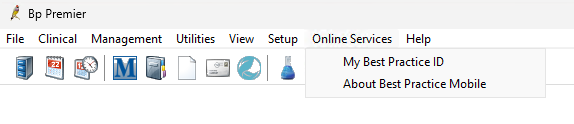
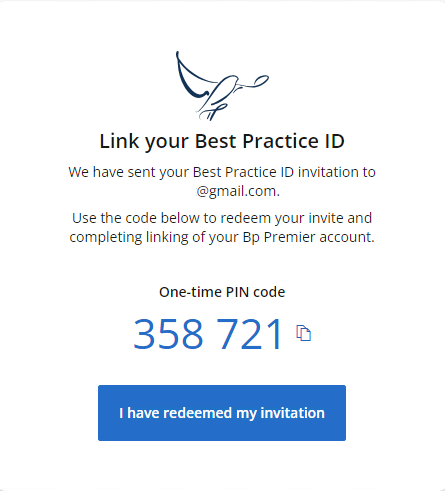
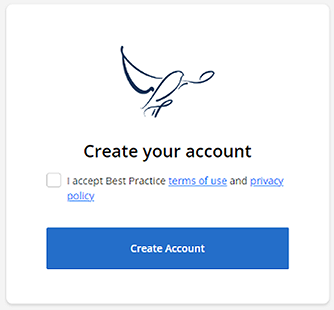
Why am I being asked for an alternative email and phone number?
To keep you and your data safe online, Best Practice Software has implemented multi-factor authentication.
When you create your Best Practice ID account, you can add a mobile number and alternative email that can be used to verify your identity when you log in.
Password Requirements
Best Practice Mobile will use your Bp Premier password when logging in and authenticating your details.
Enable strong password complexity settings in Bp Premier to match the minimum requirements for Best Practice Mobile. Passwords complexity can be set at a practice level or per user.
User level requirements
- Tick the Force password change on next login option under user details.
- Educate the user on password expectations and why the complexity is necessary.
- Password must be between 8 and 20 characters, contain no spaces, have at least 1 numerical digit, and contain at least 1 special character (!@#$%^&*).
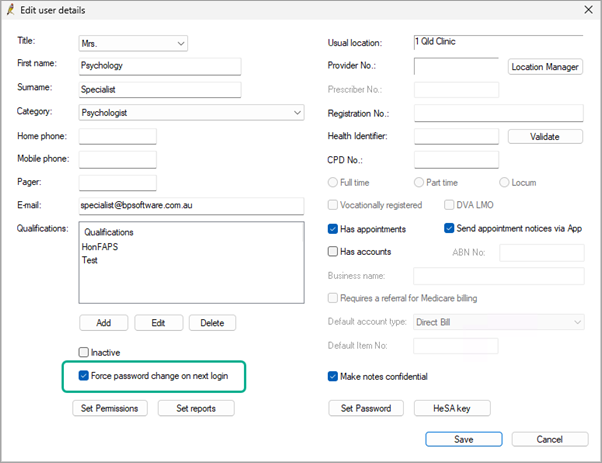
NOTE Users will need to reset their passwords once these settings have been enabled.
See the Bp Premier Knowledge Base article Manage password and access security for more information.
Practice level options
- Update the Minimum password length to 8 characters.
- Tick the Strong password complexity checkbox.
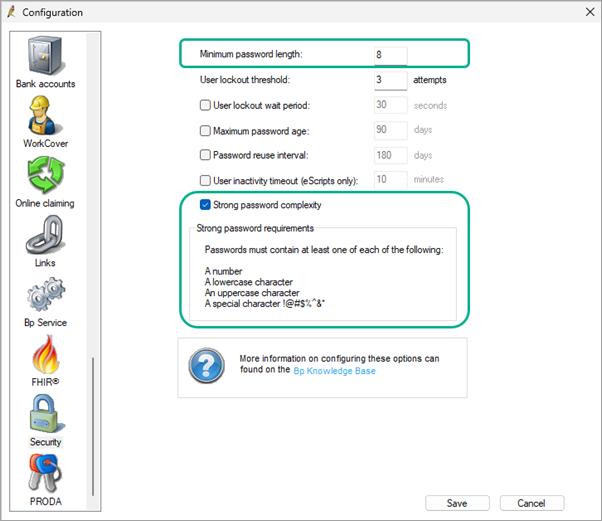
NOTE Practice level password requirement changes will apply to all Bp Premier users in your practice, including those who do not use Best Practice Mobile. See Manage password and access security for more information.
Last updated: 11 October 2024