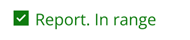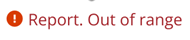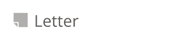This article explains how to navigate the inbox in Best Practice Mobile.
Open your Inbox from the Dashboard or the left-hand menu.
- Sort and order the results by patient or by date-time, and ascending or descending patient surname or date-time.
- Expand or collapse results using the arrow icons.
- Results that are not allocated to a patient will display under the Unallocated heading.
- Tap the result to open the document in view-only mode.
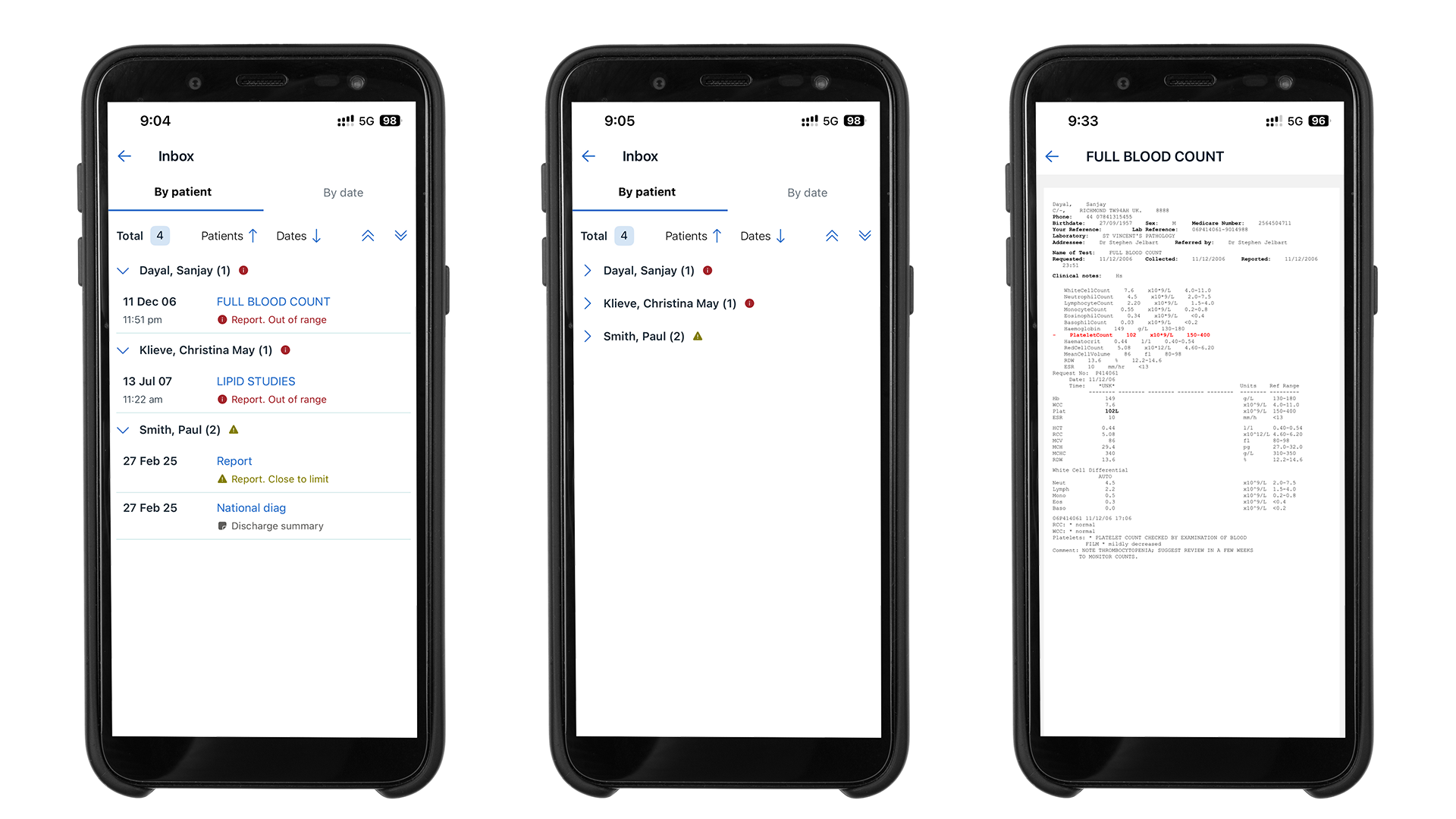
Traffic light indicators
|
Result type |
Description |
|---|---|
|
|
Report results are within the normal ranges. |
|
|
Report results are within the normal ranges but close to the limits of abnormal range. |
|
|
Report results are outside of normal ranges. |
|
|
Documents that are not atomised results. |
Action, move, or delete inbox documents (Beta)
To action, move or delete an inbox document, tap the three dot kebab icon at the top rightmost of the screen to view the menu options:
- Action document - Specify follow-up options. Creates a Followup task in Bp Premier as per existing functionality. When actioning a document, a Follow-up selection must be made before the update can be saved.
- Open patient - Opens the consult screen as a non-visit encounter, where you can record patient contact to discuss results and other details.
- Move document - Move the record to another provider's inbox.
- Delete document - Permanently delete a document from the inbox.
NOTE The Actions feature is available to beta users only. This means that the feature is still in testing and is tested by the users. To ask about becoming a beta user, complete an enquiry form on the Best Practice Software website.
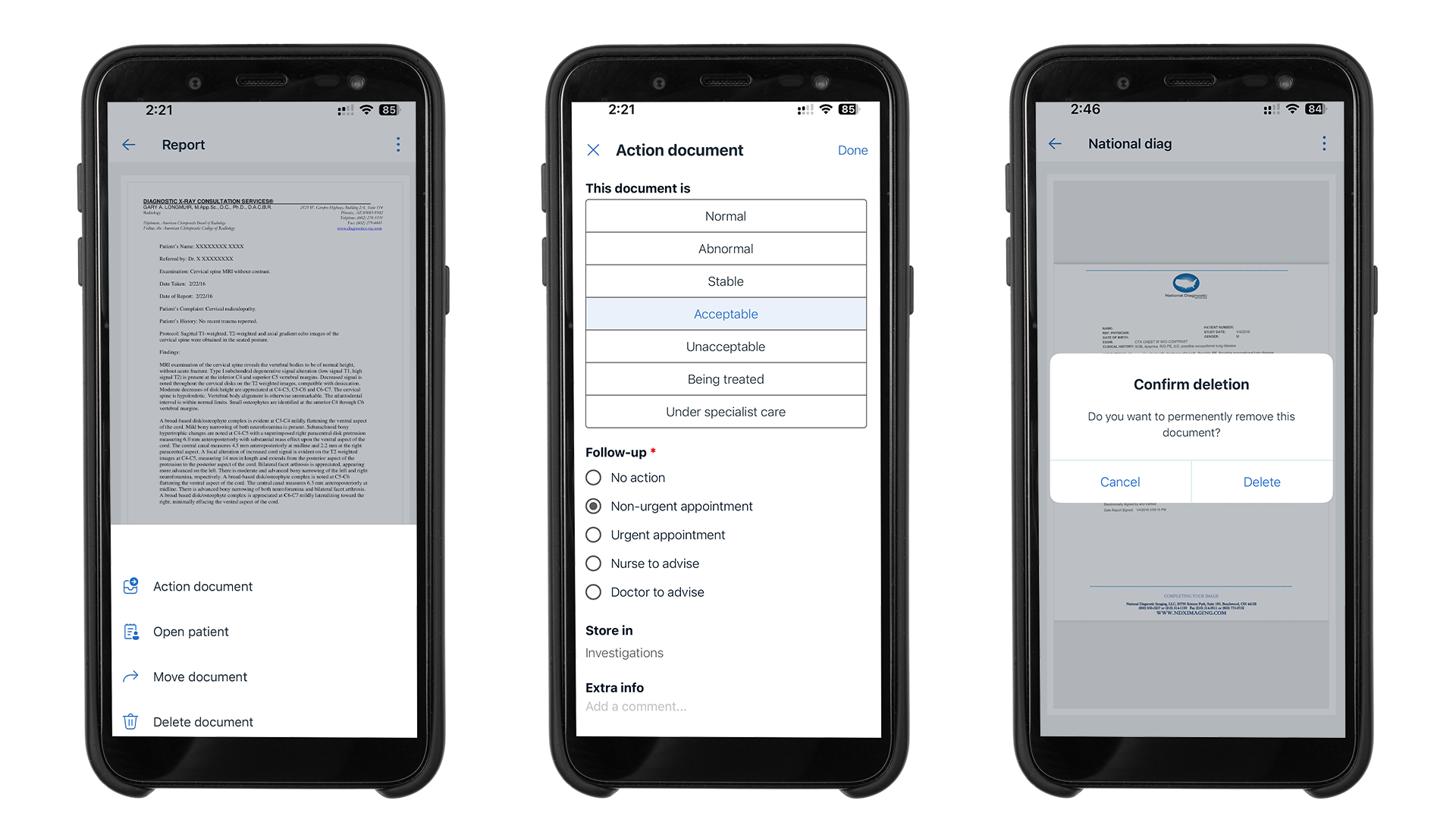 \
\
Filtering by dates
When filtering by date in the By Patient tab of the Inbox, results are sorted by day for each individual patient. If the patient only has a single document in the Inbox, the results will not change when tapping the Dates filter. To sort all results by date, use the By date tab.
Mark as given (Beta)
Action documents that appear as Recent documents for the patient, after starting an encounter.
- From Documents in Patient record > Recent documents > Investigation & Correspondence - Select the Actions menu icon and tap Mark as Given.
- From Documents in Patient record > Recent documents > Inbox - When within an encounter and viewing a document, select the Actions menu icon and tap Action & mark as given.
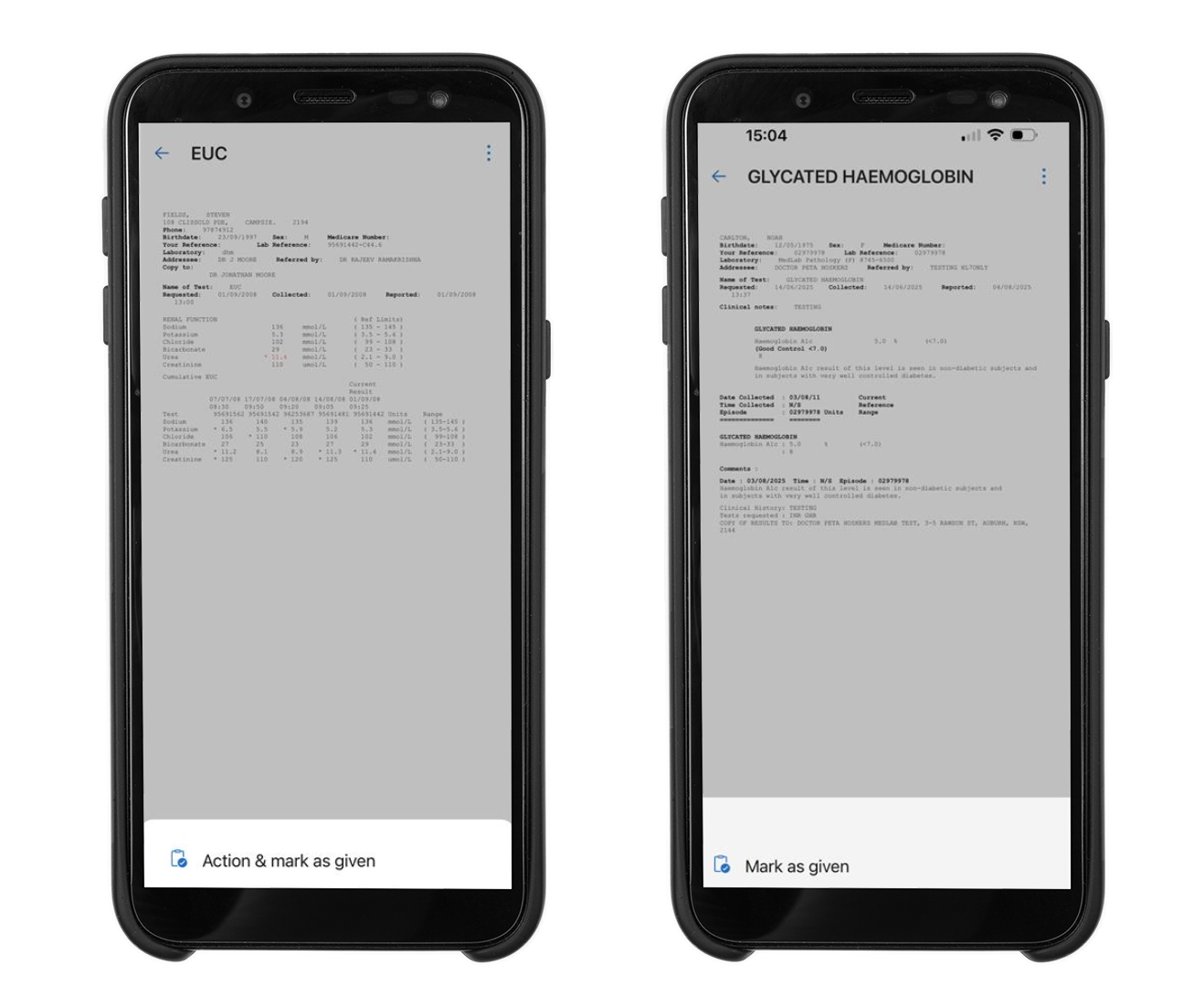
Last updated: 20 November 2025