This step enables online booking for a provider from the Bp Premier database, and which appointment types can be booked online for that provider. For example, a provider may wish to disable new patients from booking online. Providers can also create a biography for display in Best Health Booking.
- Select the Configure Providers tab.
- To set the appointment types that can be booked online for a provider, select the down arrow at the right side of the Appointment types column. Tick the appointment types that can be booked online.
- Select a provider from the list to open the Provider profile.
- The Display provider name is the doctor's name as displayed to the patient during booking.
- Set Accepts Online Bookings to Yes (right) if this doctor has approved being booked online.
- Use the text box and the editing toolbar to create an engaging Biography for the doctor that will be displayed to patients when choosing a provider.
- Add the doctor's Areas of interest.
- Select Save.
- Repeat for each doctor who wishes to be bookable online.
This tab sets the doctors that can be booked online, and the appointment types available for individual doctors. Start typing into the search bar on the right to filter the list.
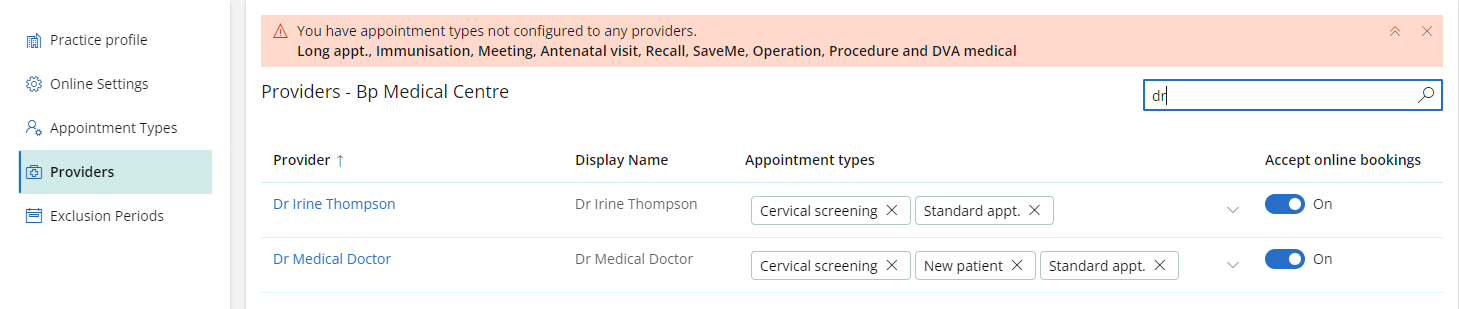
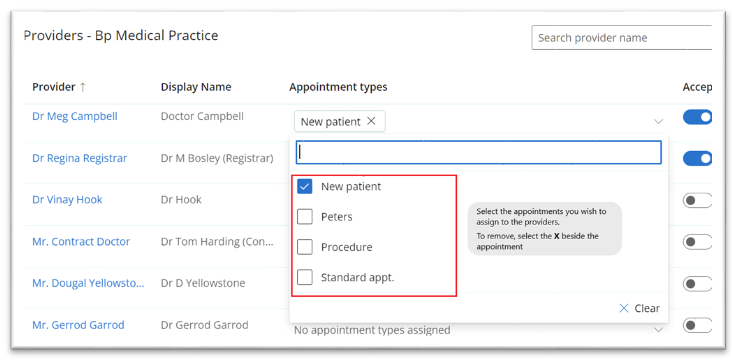
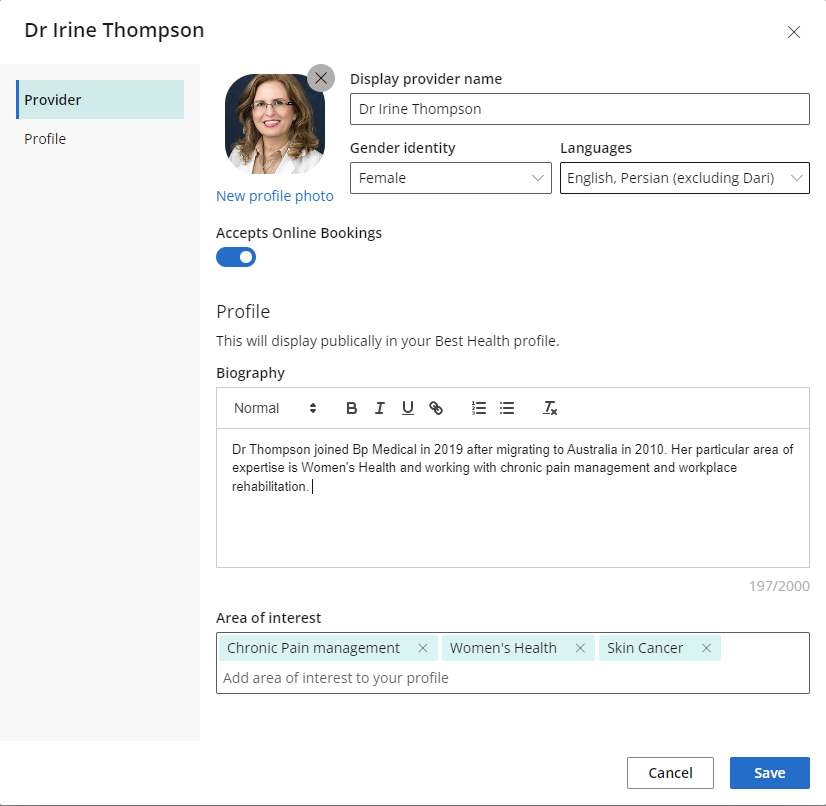
Activate Online Booking
Once you have entered your configuration details for all practice locations that offer online booking, and you are ready to test live, you can activate Online Bookings.
- Return to the Online Setting tab.
- Set Activate online bookings to 'On'. The On button will be coloured solid.
- Repeat for each practice location you want to active online booking for.
Patients can now book appointments through your website or their Best Health App.
What do I do next?
Last updated 06 September 2022