This article explains how you can set up appointment types in Bp Premier and PrOS to be bookable online multiple times in the same time slot.
Allow multiple appointments per appointment slot
-
In Bp Premier, go to Setup > Configuration > Lists and choose the Appointment type you would like to customise. You'll need the 'Configuration' permission.
-
Select Edit and tick the checkbox to 'Allow multiple bookings per appointment slot'.
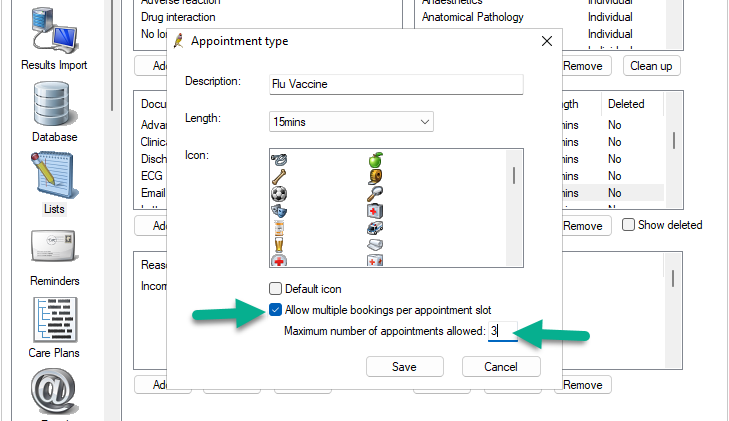
-
Enter the maximum number of appointments that are allowed during that timeslot.
-
Save the appointment type and select Save on the Lists screen.
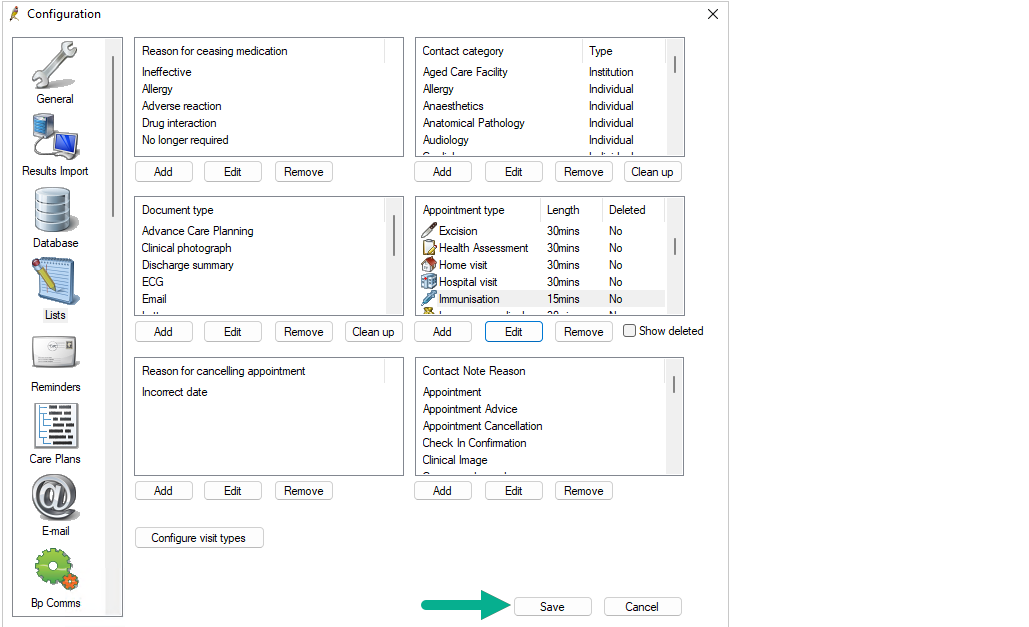
-
Open Premier Online Services (PrOS) and select Appointment Types. You will notice that the appointment type now has a 'Multi appt' badge to signify the changes made in Bp Premier.
To customise your appointments to allow multiple patient bookings in a single time slot (flu clinics, for example) within a providers Bp Premier appointment book, complete the steps below or follow the instruction of the video above.
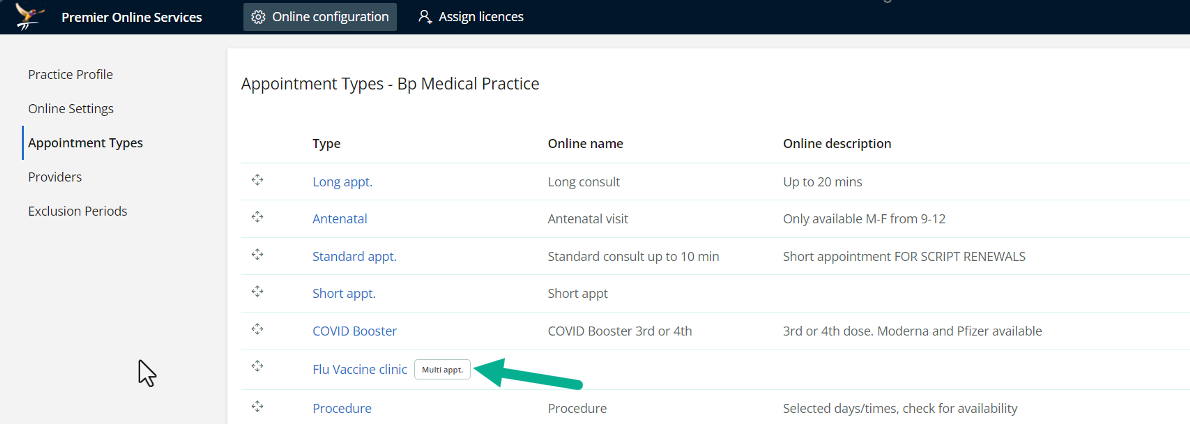
IMPORTANT You can still choose to customise this appointment type for new or existing patients from within PrOS, but the appointment length cannot be changed.
Last updated: 3 June 2024