While there is very little to install to set up Best Health Booking, some user permissions and appointment book settings must be configured in Bp Premier.
1. Check your Bp Premier version
The recommended minimum Bp Premier version is Orchid SP1 Rev 1. To check your version, select Help > About from the Bp Premier menu.
Download the latest version of Bp Premier here.
2. Update practice policies on consent
If you are using Bp Comms, you will have already considered patient consent to receive communications from your practice about clinical and appointment reminders, health information of interest to the patient, and campaigns from your practice. If online booking is new at your practice, you may wish to upgrade your practice policies on consent to include online booking communications.
3. Designate one or more PrOS administrators
To set up online bookings in PrOS, users must have the Bp Premier user permission Setup/Configuration set to Add/Edit/Delete.
View the Bp Premier Knowledge Base for further information on User Permissions.
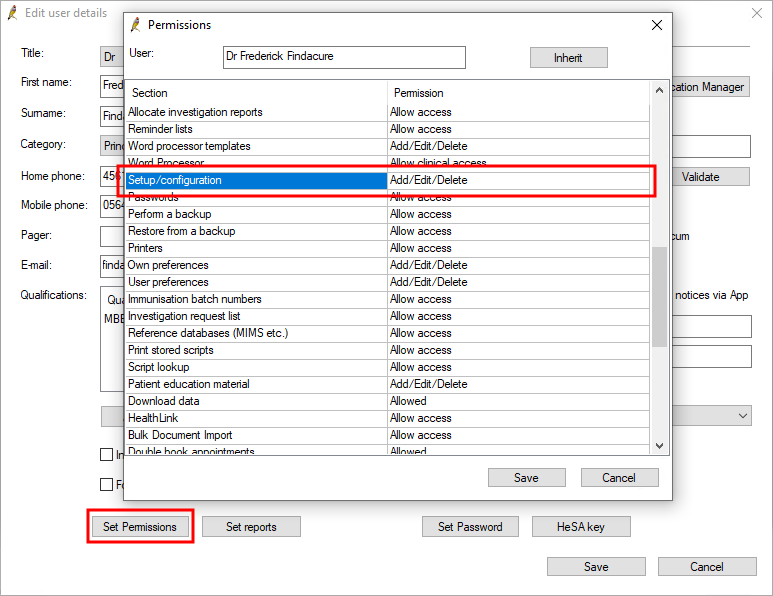
Best Practice Identity
Staff who need access to configure online bookings must have a Best Practice ID and ensure their Bp Premier password meets industry standards.
Password complexity criteria
Your Best Practice ID password must meet the following criteria:
- Must be between 8 and 20 characters
- Spaces are not permitted
- Must contain at least one digit
- Must contain at least one special character (from the following set: !@#$%^&*).
Set up a Best Practice Identity user account
To set up your login to the Best Health Booking configuration portal, see Sign up for a Best Practice ID for more information.
4. Enrol in the Best Health App
The Best Health App is not required for online bookings.
If you are not already using the Best Health App, you could consider offering it to patients as an option for booking online and managing communications with your clinic. To learn more about registering your practice in the Best Health App, contact the Best Practice Licensing team.
You are now ready to connect to PrOS and set up online booking for your practice.
Last updated: 15 December 2025.