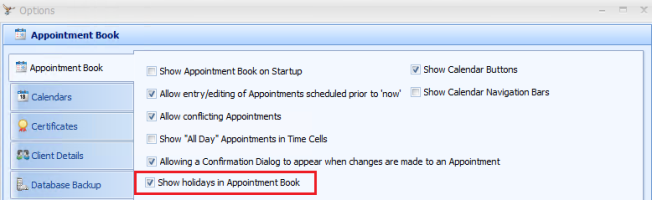This article explains how to add holidays to system data and apply holidays to the Appointment Book.
Add the holiday in Data Maintenance
- Select Data Maintenance and the Holidays table.
- From the Outlook Holiday File field, browse to the outlook holiday file (OUTLOOK.HOL) for the year to import. This file can be obtained from Microsoft for your version of Outlook.
- Select the Country/Location from the drop down.
- Click Apply.
- Click Import Outlook Holidays. The holiday information will display in the results grid.
- Click Apply and OK. The holidays information will be imported.
- Close and reopen the appointment book to refresh.

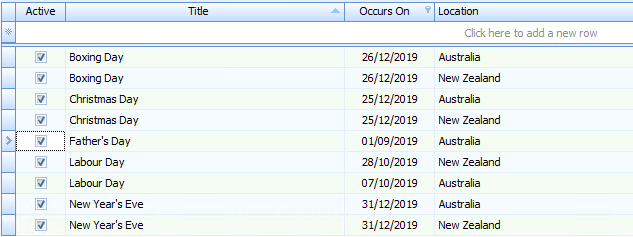

Show holidays in the appointment book
- In System > Options > Appointment Book > tick Show holidays in Appointment Book.
- Click Apply and OK.