NOTE You must have your emails in an email application on your local PC, e.g. in Outlook to be able to use this feature. If your emails are stored on a MAC or accessed via a web browser, e.g. Internet Explorer or Safari, the emails need to be saved to your local machine as a document and added via the Add Document option.
In the Document/Phone calls tab, click Add an Email.
OR
In the Appointments or Clients toolbar, click Attach Email.
The Email - [Client Name] window will display.
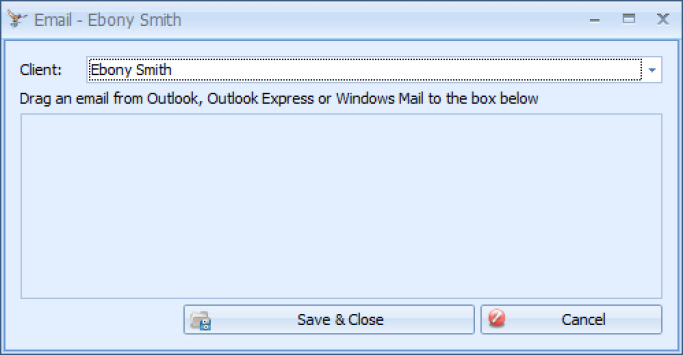
|
Field |
Description |
|---|---|
|
Client Selector |
If opened from the Client Record, that Client will default into the Client field. Otherwise, it will default to No Client Selected. |
|
Drop area |
Navigate to your email program. Drag and drop the required email(s) from the email program onto this window. |
|
Save & Close button |
The emails will display in the Email section of the Documents/Phone Calls tab in the selected clients record. |