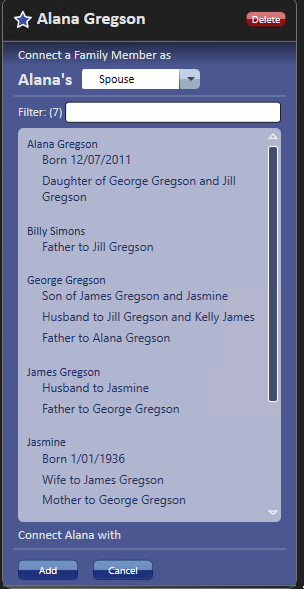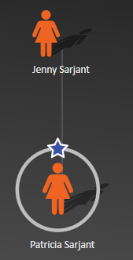The article explains the steps of creating, editing and checking the relationship between people on a client's genogram.
The relationship between two people in a genogram can be created at the time the new person is added or it can be added afterwards. The details of how to create the relationship after adding the person is explained below.
To add a relationship
- Select the new family member created.
- Click on the Add a new person as button under Create Relationship.
- Click on the drop down arrow and select Connect Family Member.
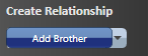
The Connect Family form displays.
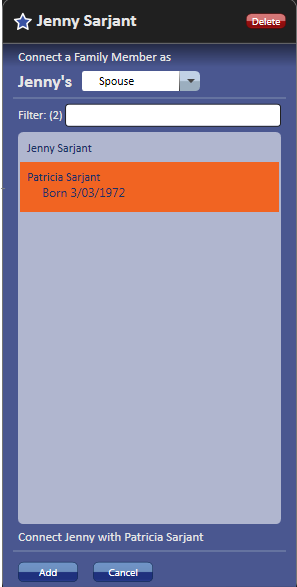
|
Field |
Description |
|---|---|
|
New family member |
The new family member's name at the top of the form. |
|
Specify relationship |
Choose the relationship to be specified. In this example, Patricia is Jenny's daughter. So, choose daughter from the drop-down list. |
|
Filter people |
If there are a lot of people in the list to choose from, use the Filter field to filter by name. |
|
Choose person to connect |
Select the person to relate to. |
|
Add |
Click Add to add the relationship. The relationship is displayed in the Genogram.
|
|
Cancel |
Click Cancel to cancel any changes. |
|
Delete |
Allows the deletion of a Family member by selecting them and the clicking Delete. |
To edit a relationship
- Click on one side of a relationship, e.g. George Gregson in the example below.
- Click Relationships.
- The Edit Relationships for George screen displays as shown below.
- Click Done.
Edit the current state of the relationship to be entered and relevant dates added if required.
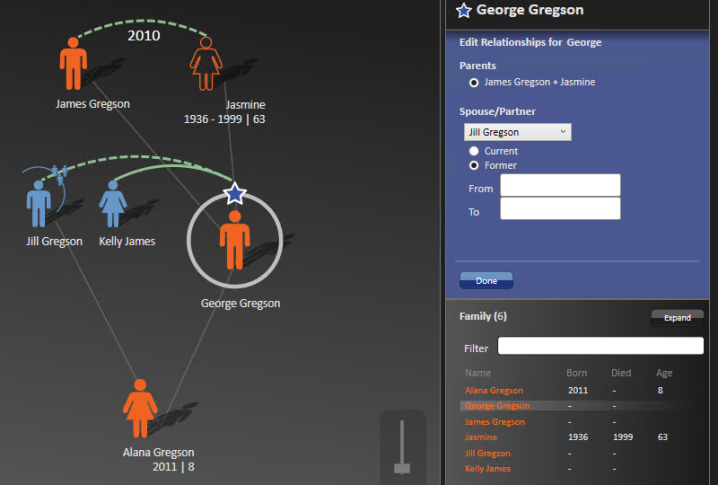
View a family member's relationships
- Click on a family member.
- Click on the Create Relationship drop-down.
- Connect family member.... will display a list of the persons relationships.