A chart can be used to graph numeric client information collected in Bp Allied over a number of consultations, e.g. weight.
If new information is to be displayed in the chart, save the client details and click Show Chart to refresh the information displayed.
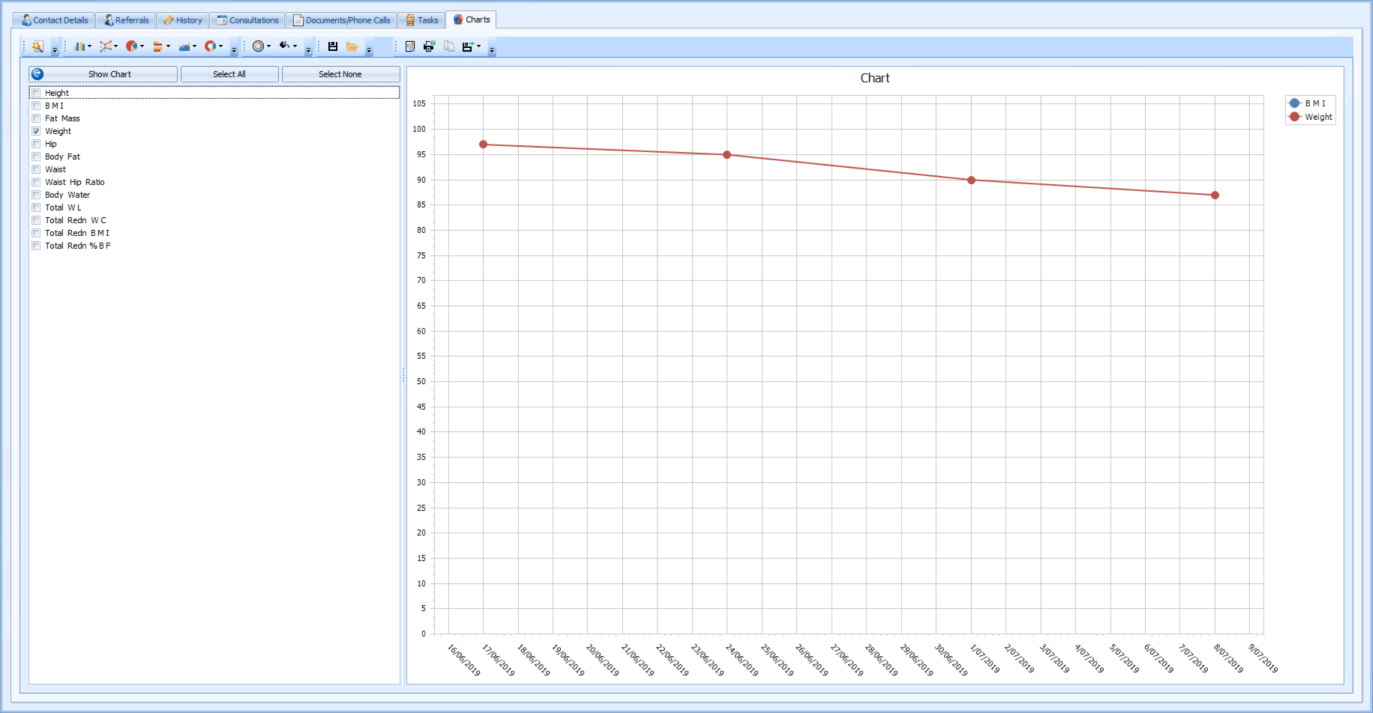
|
Field |
Description |
|---|---|
|
Items to include in chart |
Tick the boxes for the fields to include in the chart. In this example Weight is displayed. |
|
Show Chart |
Click Show Chart to display the ticked items. |
|
Chart |
A chart displaying Weight over time. The appearance can be changed via the Chart Wizard, Chart Types and Appearance Options. |
|
Chart legend |
The chart legend indicates which field is displayed in which colour in the Chart. This can be changed via the Chart Wizard. |
|
Chart Wizard |
Use the Chart Wizard at any time to change the details about the chart including the Title, Axis Labels, Legend and much more.
|
|
Chart Types |
Change the type of a chart using these options, e.g bar chart, line chart or pie chart. Your choice will depend on the information being displayed.
|
|
Appearance options |
Use these to change the colour scheme from the defaults.
|
|
Save and Options |
A chart template can be saved for future use via the Save button and retrieved via the Open button.
|
|
Output options
|
|
The following provides more information about the calculation logic used by this clinical tool, which may assist in assessing suitability for use at your practice.
Body Mass Index
Description: Body Mass Index (BMI) is calculated from a patient’s height and weight as an indicator of body fatness.
Source: BMI is a commonly used calculation. The World Health Organisation provides a description of the BMI.
Calculation: Body Weight (kg) / (Height (metres) ^2) for Australia and New Zealand
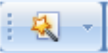


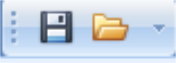
 - Previews the Chart in Print Preview
- Previews the Chart in Print Preview - Print
- Print - Copy the Chart. This can then be pasted into a document created in Letters.
- Copy the Chart. This can then be pasted into a document created in Letters. - Export the chart out of Bp Allied into one of the options given including PDF, XLS and XLSX.
- Export the chart out of Bp Allied into one of the options given including PDF, XLS and XLSX.