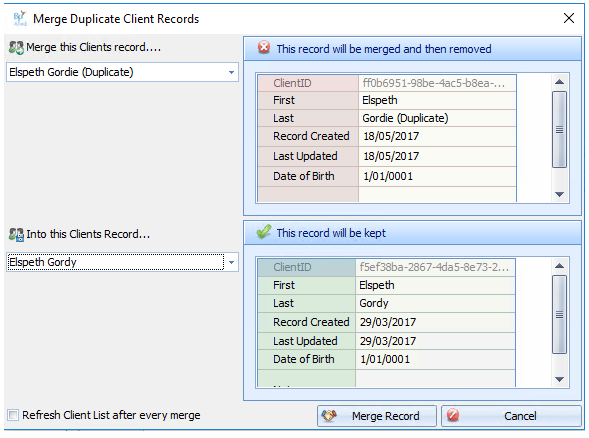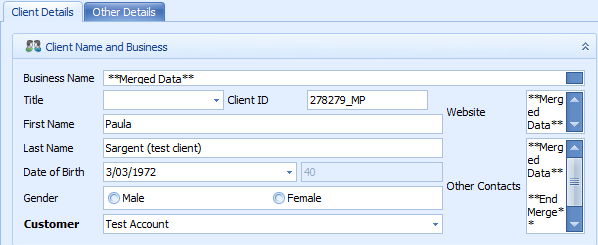Duplicate records created for the same Client can be merged.
IMPORTANT Before merging, double-check that the duplicate records are for the same Client. This is usually done by comparing Date of Birth, Name and Address details.
- Go to Data Maintenance > Merge Client Records from the main menu.
- The top section of the screen is the record that will be discarded. The bottom section is the record that will be kept after the merge.
- Compare the details in the panels to confirm that the records do refer to the same client. Generally, but not always, the oldest record is the record to keep, and the most recent record is the record to merge from and then delete.
- Tick Refresh Client List after every merge to update the Client List after the merge. If not checked, the Client List will not be updated until the Client Details form is closed and Bp Allied is refreshed or synchronised.
- Click Merge Record if you've confirmed the correct records are selected in the top (delete) and bottom (keep) sections.
- When the record that was kept is viewed, **Merged Data** text comments will be seen in the text fields to indicate data that was merged.
- The top record will be deleted not removed. All associated records are moved to the Client merged into.