Options in a drop-down list are added from the Data Maintenance function. If there are any records linked to a dropdown item, the item cannot be deleted. On some data maintenance tables, the options can be set to inactive or disabled.
To delete an item
- Select Data Maintenance from the left hand side, and select the table you want to edit (Health Funds in the example below).
- Click on the left hand side of the line (in yellow below) to be deleted.
- Press delete on the keyboard.
- Click OK to confirm the delete.
- From here there are two options:
- Click Yes to view the related records.
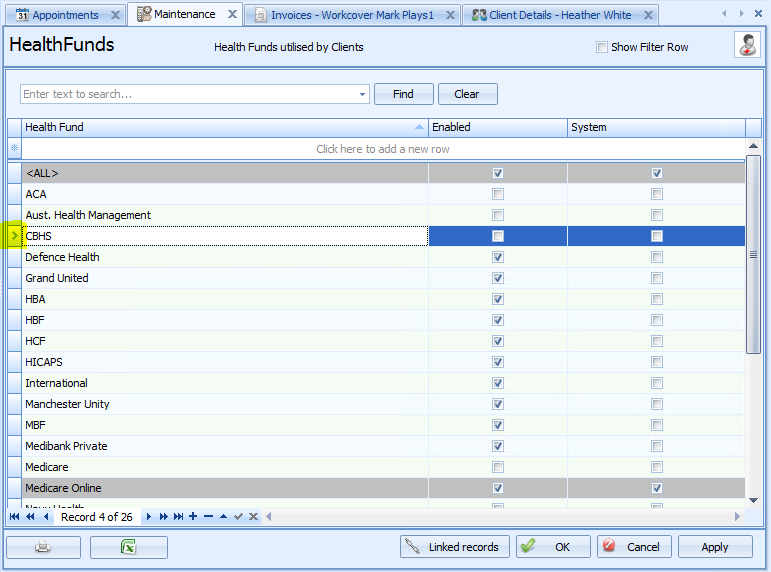
If there are no records attached, the line will be automatically deleted.
OR
If the item has been used, the following dialogue box will appear.
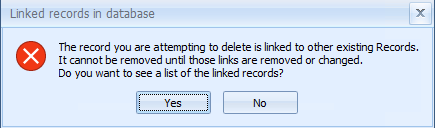
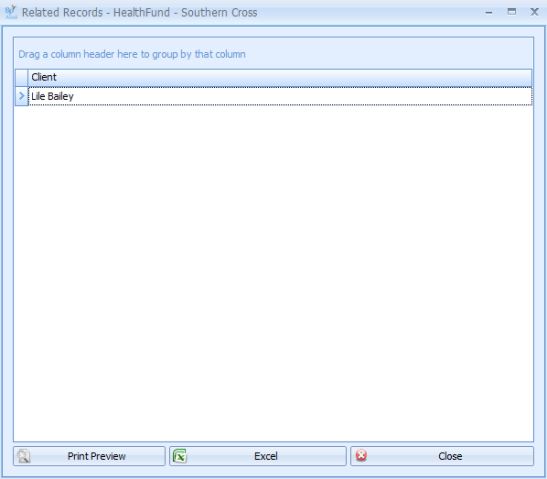
The record can not be deleted until this record is unlinked.
To unlink an item
Unlinking an item requires either changing or deleting the value against the particular client, or other record so that the item in question can be deleted. This might be using Ctrl + Del to remove an item from a drop-down and leaving it blank, or choosing another value.
In the example shown, for the client Lile Bailey, the Health Fund field would need to be changed from Southern Cross to enable this option to be deleted from the Health Fund table.
Once the link is removed, the value can be deleted by following the first three steps above.