Reports and editable table data can be exported from Bp Allied.
To export report or table data
- Run a report from Reports > Appointment Summary or open the table in Data Maintenance > Referrers.
- Click on the Export to Excel button.
- For Reports, this is located on the top right.
- For Data Maintenance, this is located on the bottom left next to the Print button.
- The Save to Location... dialogue box will display.
- Select the relevant location and click Save.
- Open the file in Excel.
![]()
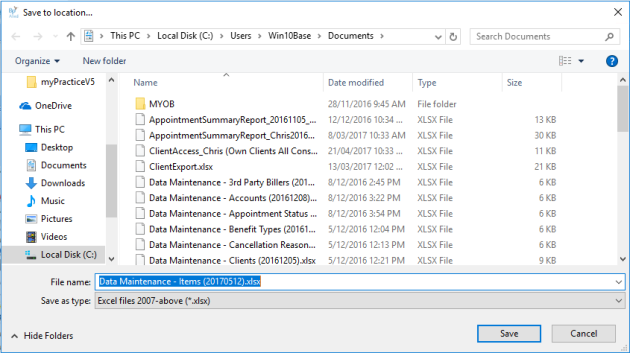
If you are using Bp Allied hosted subscription, you will need to navigate to a drive on your local computer and save.
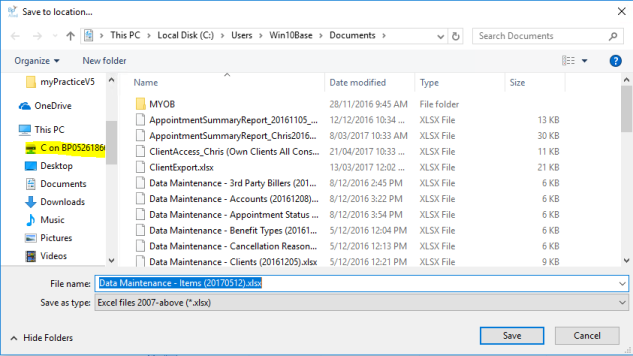
Select the location and click Save.