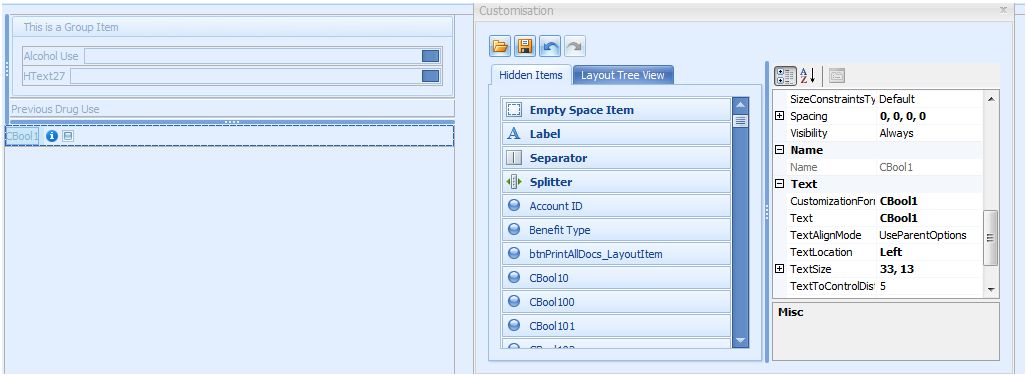
- Click on the field to highlight it.
- In the Field Options, click in the text field.
- Enter in the name of the field.
- Press enter.
- The field name viewed on the form will be updated.
- The Customisation Form text field will also be updated when the field is unselected and reselected.
- The changes are automatically save when exiting the customisation form.
It is highlighted when the blue dotted line can be seen.
If a field is not longer required, changing the Text field back to its original Name, e.g. CBool1 will ensure that it does not display in letters or in the Client print options.