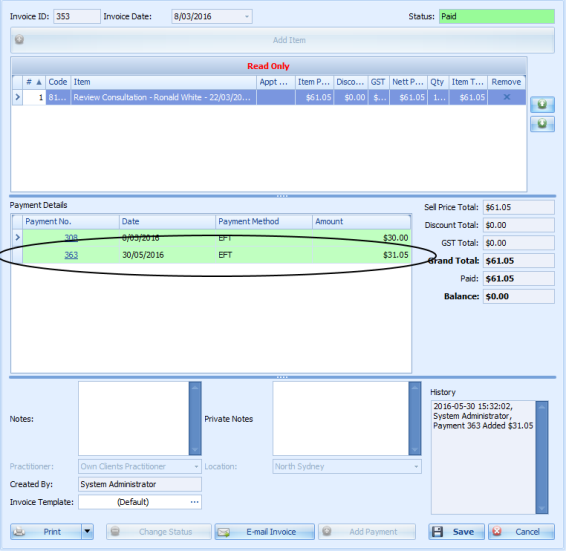Remove the payment from a paid invoice and reset the status to edit invoice details.
- From the Invoice, open the payment.
- Click on X at the end of the invoice line.
- Bp Allied will ask to confirm the removal.
- Go back to the Invoice by clicking on the item in the Invoice/Payment Transaction List.
- In the Invoice screen, click on Change Status.
- Select Draft.
- Click OK.
- Edit the invoice as required.
- Click Save.
- Go back to the Payment by clicking on the item in the Invoice/Payment Transaction List.
- In the Payment screen, click Add Invoice to select the invoice from the list.
- Click OK.
- Click Save.
- The payment (or payments, as appropriate) should now be seen attached to the invoice from within the invoice screen.
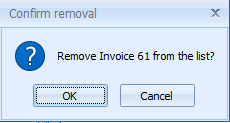
Click Ok to confirm the removal.
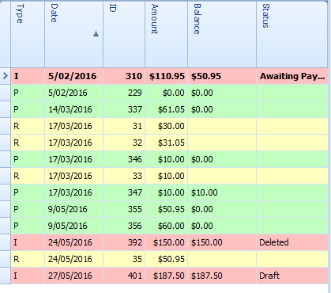
If you are unable to edit the item price, you will need to change the setting in System > Options > Invoice > Allow Invoice Item Price Editing.