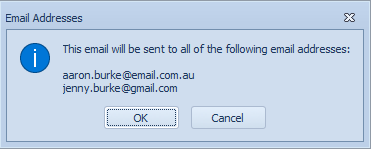Documents created in the letter editor can be emailed to the Client, the Referrer, or both. Choosing Email sends the document in the body of the email.
Select Letters from the accordion to open the editor. Create a document and click the Email button from the menu.
The Email Details screen appears.
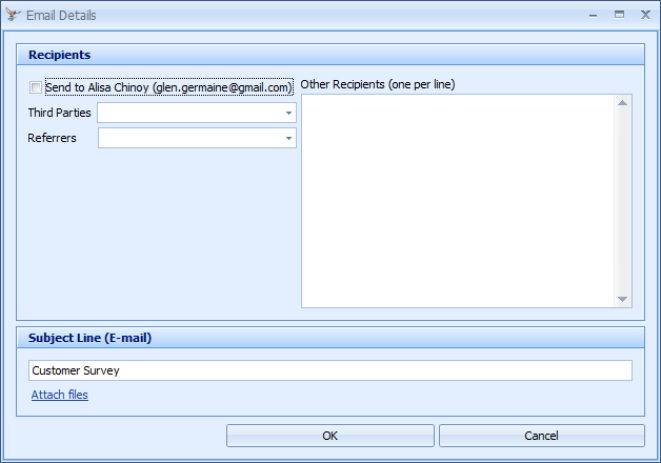
|
Field |
Description |
|---|---|
|
Send to [Client Name] |
All email addresses are displayed (and sent to). This allows a document to be sent to multiple people related to a client. For example, if the report is about a child and both parents need to be sent a copy, then they can both be emailed at the same time. |
|
Third Parties |
Displays any Third Party with an email address. |
|
Referrers |
Displays all Referrers with an email address. If there is a Referrer related to the appointment selected, then this is displayed in bold at the top of the list. |
|
Subject line |
By default this displays as the letter template name. |
|
Attach files |
This allows other files to be sent with the email. |
The email is saved into the Client record under the Documents/Phone Calls tab in the Contacts section.
Example of an emailed document.
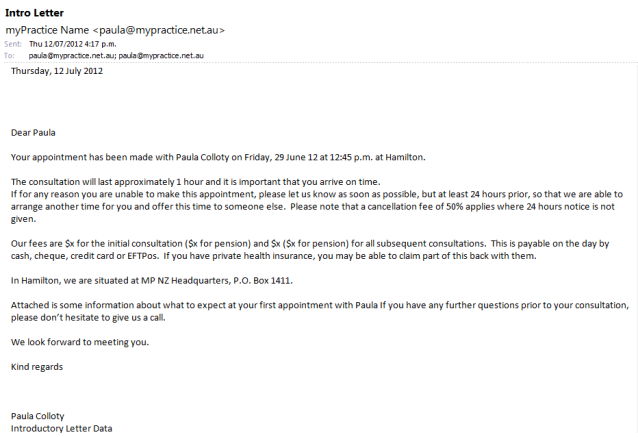
Sending the email
If an email address is selected from Third Parties or Referrers, it is copied into the Other recipients field. Any email addresses in the Other recipients field will be displayed in the following dialogue to confirm ALL of the email address that the email is being sent to.