Choosing Print Preview allows the viewing of a document as it would be printed by your printer. Print Preview opens in a window separate to the Bp Allied window.
To view, click on Print Preview.
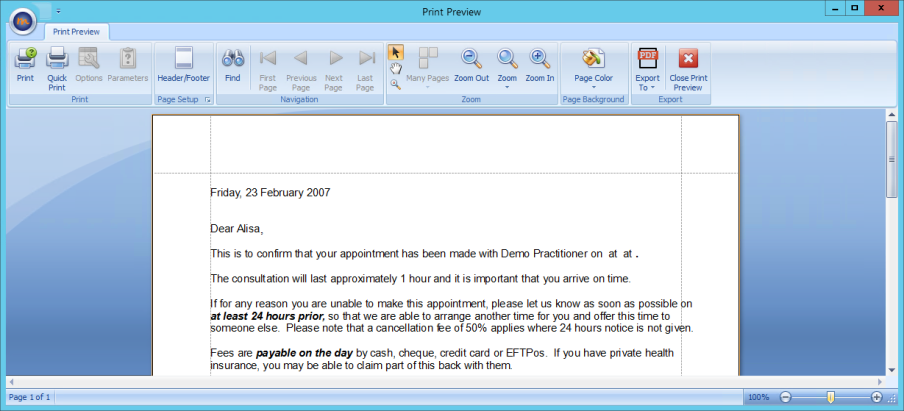
|
Field |
Description |
|---|---|
|
Document Preview |
A preview of your document. |
|
Find |
Search for text in the document. |
|
Select Printer |
Select the Printer to print to. |
|
|
Click the Printer icon to print to your default printer. |
|
Add a header or footer |
Insert a header or footer into the document. Ordinarily this would be done in Bp Allied on the template to save recreating it for each document. |
|
Move page |
Clicking the hand allows use of the mouse to move (or Pan) the document. |
|
Zoom |
Click to Zoom in or out. |
|
Navigate document |
Use the arrows to move backwards and forwards through a multi-page document. |
|
Show multiple pages |
Show multiple whole pages at once. |
|
Background colour |
Change the background colour of the document. Ordinarily this would be done in Bp Allied on the template to save changing it for each document. |
|
Save |
Save the document. There are several file types available including PDF. Ordinarily this would be done in Bp Allied so that it can be saved to the Client record. |
|
|
Email the Document. There are several file types available including PDF. Ordinarily this would be done in Bp Allied so that it can be saved to the Client record. |