You can merge a letter with an appointment and the appointment notes to include information from the consultation record. A letter can only be merged on a client by client basis. You cannot permanently associate a client with a template.
- Select Letters to open the letter editor.
- Select the template you would like to use from the Template toolbar.
- The document template will display in the main part of the screen:
- Select the Client you wish to merge the template with from the drop-down list.
- Choose the appointment to merge with the letter.
- Click Merge to merge the client with the letter template.
- The document template will merge with the client and appointment details in the main part of the screen, for example:
- Save the letter using Save to Computer or Save to Clients Record.
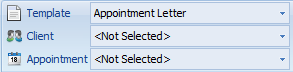
Or from the list of available templates on the right..
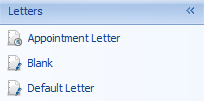
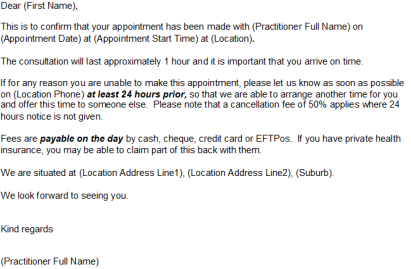
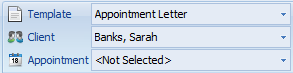
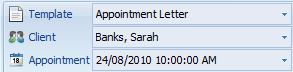


IMPORTANT Ensure that you choose the appropriate file extension when you save the file, e.g. .doc or .docx, otherwise the file will not be able to be viewed from within Bp Allied.