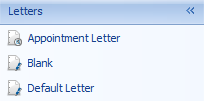You can create a template by importing a document from elsewhere, such as rtf (rich text).
- Select Letters to open the letter editor.
- Click Open.
- Browse for your document and click Open.
- Update the document as required and insert the merge fields into the imported document.
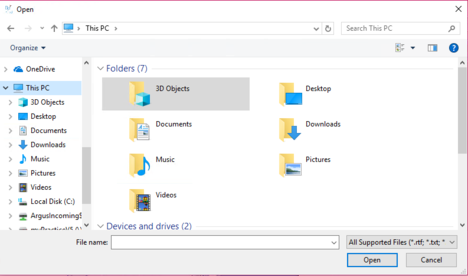
NOTE If the document was previously used in a word processor as a mail merge or similar document type, the document may already have fields inserted. Any fields in the original document will not work and need to be removed and replaced with Bp Allied merge fields.
Insert a field
- Insert your cursor in the position in the template for the field to go.
- Click on the table name tab on the left-hand side to find your field. This defaults to the Client Details table.
- Click the pin to hold the tab in place for editing.
- Double-click on the field required. The field will insert onto the template, in the location of the cursor.
- Repeat as required to build up your template.
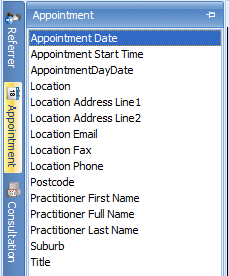
Save your template
- Click on Save as Template.
- Name your template.
- Click OK.
- Your template will now appear in the list of available templates within Bp Allied for future use.