Given the increase in the use of Telehealth to connect with clients, below is a simple way to get your remote connection details to a client along with their appointment details.
- Create a specific Telehealth letter template in letters (as an example below).
- Create your Telehealth meeting and copy the Meeting Invitation (or URL, Meeting ID and Password) as in the example below.
- In Letters, open the Telehealth letter.
- Select the Client and Appointment dates from the drop-down.
- Click Merge to merge the Appointment information.
- Paste the Telehealth invitation into the correct location in the letter template (see the example below).
- Click Email.
- Select the Recipient.
- Update the Subject as required.
- Click Ok to send.
- Save the letter if required.

This example uses Zoom but you could use any other remote meeting software in the same way, e.g. Skype or Go to Meeting.

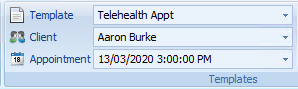
Some details may need editing depending on what your Telehealth invitation includes.
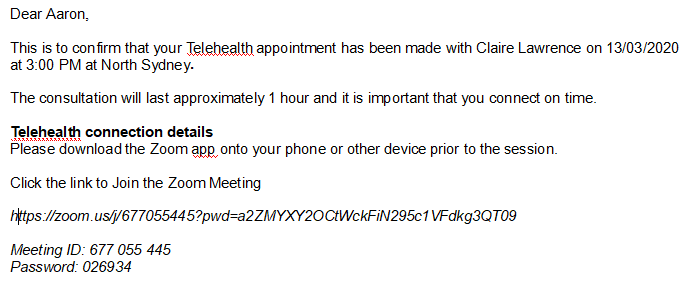
This will send the details in body of the email.
To change the default Subject Line, change the default Email Letter template in Data Maintenance > Reminder Templates.
A copy of any emails sent will be in the Client Details > Documents/Phone Calls > Contacts section.
These can be viewed by clicking on View/Edit.
