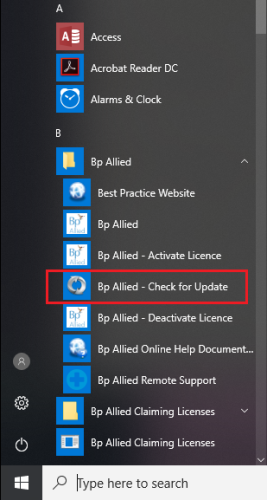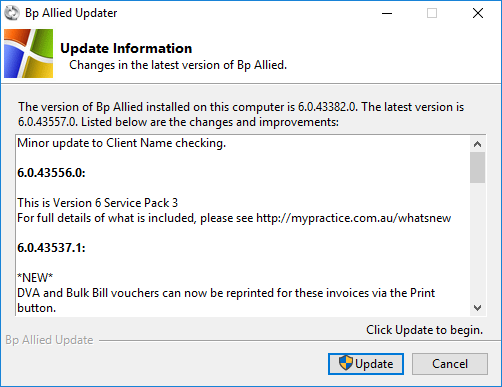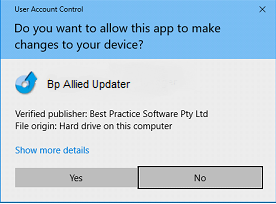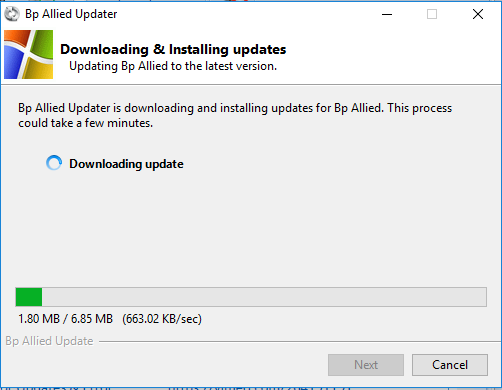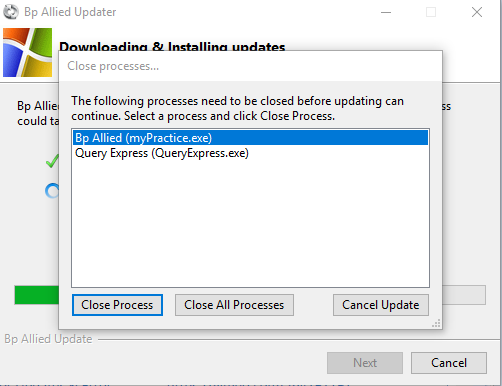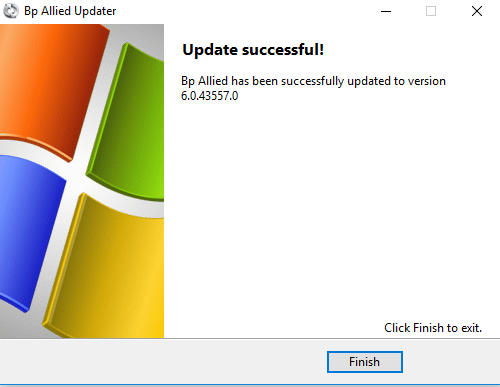We regularly release minor and major updates to Bp Allied. These updates are available via our Check for Updates facility.
Before you start
You are required to purchase Software Assurance to be able to update. If it has expired, you will received a message.
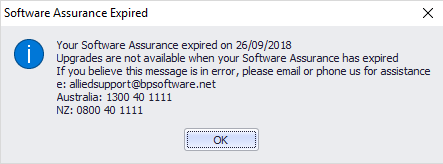
Hosted Subscription Customers
If you are running Bp Allied hosted, then the update will be done for you.
Service Packs
These can be installed via our Check for Updates facility on each computer as they become available. You will be notified of this via our Elevate notification.
Major Version Releases
Major version releases may require a co-ordinated approach to ensure that the server is updated first. You will be notified of this and advised of what will be required via our Elevate notification.
![]() How to Check for updates.
How to Check for updates.
To check for update availability
- Click on the Check for Updates link at the top of the Bp Allied screen.
- The update program starts and checks our website for available updates.
- If updates are found, you are shown the list of changes and fixes included.
- Click Update.
- If you see the Shield icon on the Update button, then you will be prompted to allow the Updater to make changes to your computer.
- Click Yes to continue.
- The update is then downloaded.
- If Bp Allied is still open, you will be prompted to close it before the update can be applied.
- Click Close Process or return to Bp Allied and closing it manually.
- When Bp Allied is closed, the update will continue.
- When the update is completed, click Finish to close the updater.
- Bp Allied will automatically restart for you.

OR
Start the Check for Update process by clicking the menu option under Start Menu > Programs > Bp Allied > Check for Update.