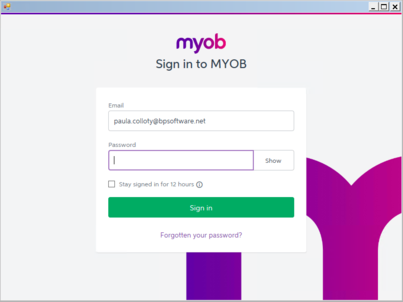Configured to work with MYOB Account Right Standard.
NOTE See the article MYOB - Changes to Exported Data and Effect of MYOB Settings for details on how invoices and payments in various statuses and circumstances are treated.
The MYOB settings can be accessed via System > Options > Financial Exports.

|
Field |
Description |
|---|---|
|
MYOB File |
Select the MYOB file that is currently being used and requires data to be transferred to it. If clicking on ... does not show your file list, try these things.
|
|
Financial Year |
Financial year currently active in the selected MYOB file. |
|
MYOB Credentials |
Credentials required to access MYOB to enable the transfer. These are the same as those used to open/access MYOB on your computer. |
|
Use Cloud File |
Click to be able to link to MYOB files on their Cloud. When checked, the sign-in to MYOB window will display asking for the required credentials for access.
|
|
MYOB Deposit Account |
The Bank Account for the payments to get entered against when transferred into MYOB. |