For Bp Allied to process DVA transactions for the correct amount, a list of DVA Schedule Fees must be imported and updated from time to time.
Import the DVA Schedule Fees List
- Go to Data Maintenance > DVA (Schedule Fees) > Get latest DVA File.
- Click Update Products & Services to update the DVA Fee listed within Products and Services. When this is clicked, Bp Allied will check for matching item codes within Products and Services and insert the correct DVA Fee.
- Click Ok.
- Once updated the DVA fee will be seen in the Product and Services screen.
This will check for the latest file on the Best Practice server and import this into the Bp Allied Database.
The date and time along with the name of the last file imports in shown at the bottom of the screen.

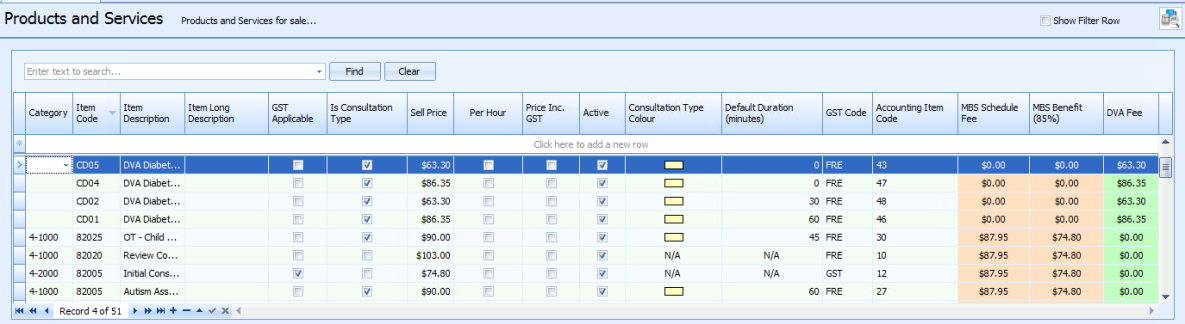
Any DVA items will need to have their Sell Price manually updated in Data Maintenance > Products & Services to match the DVA Fee.
If you add a new Product and Service into Bp Allied that has an MBS Item Code, you will need to click Update Products & Services for the item to be assigned the correct Scheduled Fee and/or Benefit.