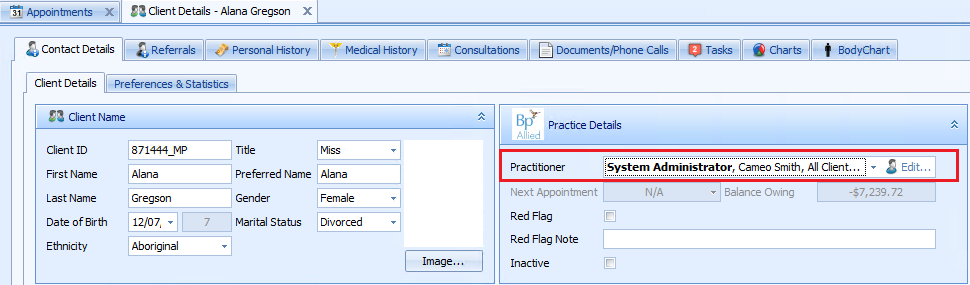Argus is a secure messaging system available from Telstra Health.
NOTE As of March 31, 2025, Argus services have been discontinued following their acquisition by HealthLink. To ensure uninterrupted functionality, we encourage all users to transition to HealthLink's services without delay. Further information and assistance can be found on the Telstra Health website.
On this page
Set up Argus
- Open System > Options > Secure Messaging.
- In the Argus Connect tab, check the Active tickbox.
- The options highlighted in RED will be supplied by Argus:
- Site Name
- Argus Client Username – for hosted customers this will not be the default
- Argus Client Password – for hosted customers this will not be the default
- Argus Server Port – the default is 60000.
The options highlighted in GREEN will be supplied by Bp Allied:
- Argus Server Hostname
For a local install
For a hosted subscription install this is set to 'mpargus.mypracticelive.com'
- Incoming Message Folder is a drive mapped to the secured location set-up by Telstra Health (in most cases).
For Bp Allied hosted subscription customers this will be location supplied by Bp Allied support, e.g. \\mpargus\[customername$]
- Once details are entered, click Apply.
- Click Test Connection.
- Click OK.
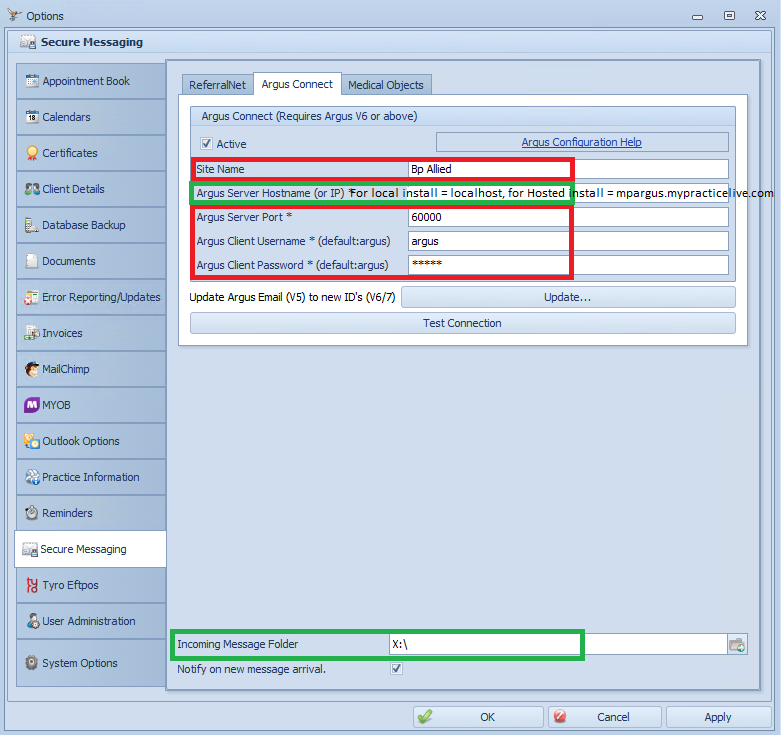
Set up Referrers
Each potential Recipient must be listed in the Data Maintenance > Referrers section with the following information set:
- Set the Secure Messaging Provider = A.
- Attach the relevant Argus Email Address to their record.
- Argus can be searched in the Referrers screen for the Argus Email address and imported.
![]()
- First Name
- Last name
- Address, including Suburb and Postcode
- Provider number.

Each Client must have a Practitioner Assigned. Bp Allied will send any Letters/Reports for that Client based on the assigned Practitioners account. We cannot send a letter/report for a Client without identifying the Practitioner who is treating the Client.