These are reports that have been created for specific clients to meet particular needs. To discuss any custom report requirements please contact our Sales team for details.
Once a custom report is implemented, it will be available via the Reports menu along with all of the standard Bp Allied reports.
Unless your practice has purchased a Custom Report, there will be no information in this table.
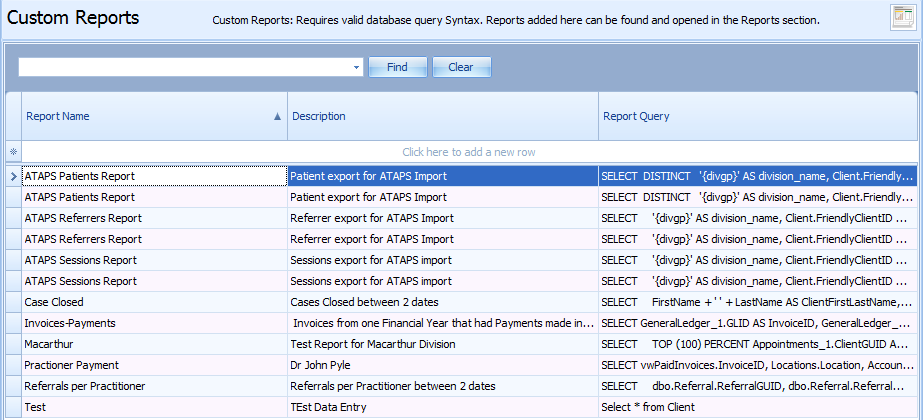
To insert the report into Bp Allied, they need to do the following:
- Open the report file supplied by Bp Allied and copy the contents.
- Go to Data Maintenance > Custom Reports.
- Click in Report Name in the Click here to add a new row.
- Type in a report name.
- Tab to Description, and enter one in if required (optional).
- Tab to Report Query.
- A drop-down will display, paste the report contents into the drop-down box.
- Click Ok.
- Click Ok to save and close the Custom Reports table.
- Open the Reports > Custom Report section.
- Click on the saved report and follow the date selection boxes to run the report.
Ctrl + V or right-click Paste.
The new report should display as a line in the table. (If, it has not, then tab off the top line of the table.)
The report can be run from here from now on.
The report will now be available to all computers directly connected to the database it has just been saved into.