Many reports already have appropriate totals or counts that suit the report. However, you can also use custom totals or functions to extend report data.
Right-click any of the base bars of a report to display the functions available:
- Sum (Total) — Sum of all values in the column
- Min — The lowest value in the column
- Max — The highest value in the column
- Count — Count of all non-zero values in the column
- Average — Mean average of all values in the column.
The selected report and the column will limit the functions available. For example, a Sum can not be created on a non-numeric column.
Even if a column is numeric, a function may still not be appropriate. For example, running the Transactions Report for Invoices only, and adding a Sum to the Payments column, would give an inaccurate result, because any payment that is against multiple Invoices will be duplicated in the total.
Add a function to a report
- Right-click on the totals bar at the bottom of the report:
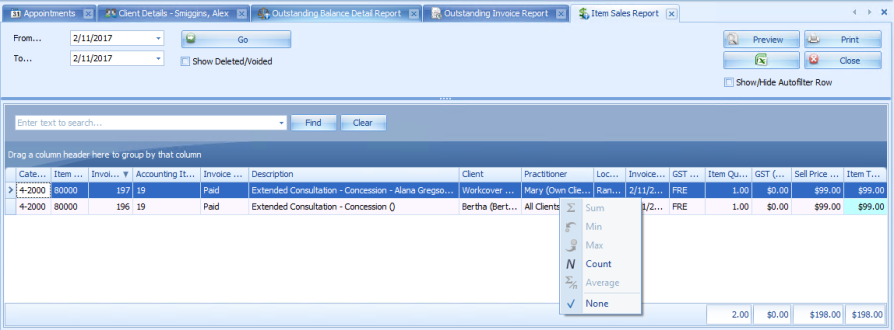
- Select the option required. In the example above, Count is the only option available. The function will be displayed in the Totals bar.

To find which function is already applied to a report, right-click on the total. The type of total is highlighted in yellow.
