Bp Allied database backup is not an automated process and cannot be scheduled. A database backup must be manually run each time. It is useful to set a reminder to back up when Bp Allied is shut down and the user is logging out.
If Bp Allied is NOT installed on the same computer as the database server, a third party option must be used to back up the database.
Back up the database
- From the main menu, select Options > Database Backup tab to open the Backup options screen.
- The Do not prompt to backup on shutdown option controls whether the user is prompted to back up when shutting down Bp Allied and logging out for their session.
- To change the location of the backup file, click the ellipsis
 button to change.
button to change. - Click the Backup button at the top. The backup process will begin and the file saved to the selected location.
-
If the following message appears, no database exists on the computer to back up; the database is on a network server elsewhere or another computer.
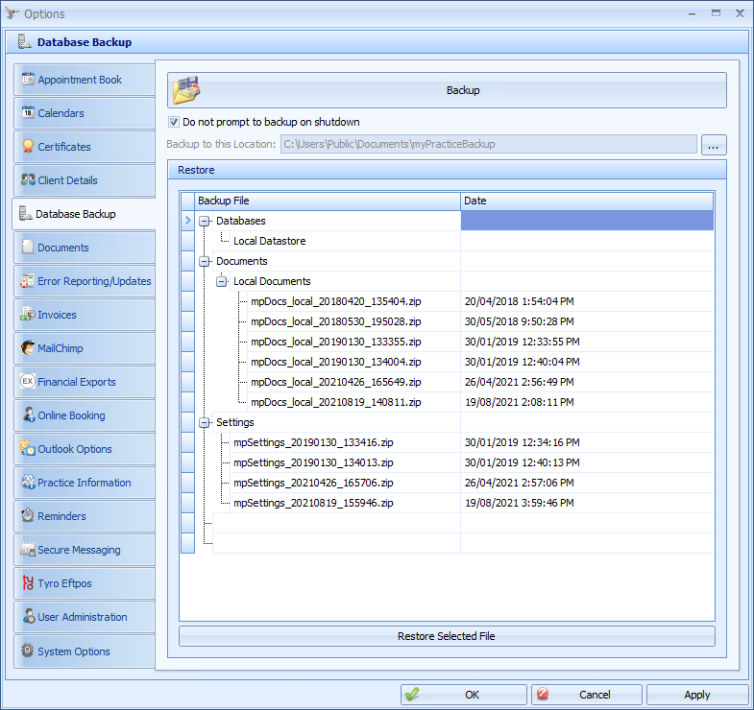
IMPORTANT Best Practice Software recommend that this option is NOT ticked unless there is another backup process in place, e.g. the network server containing the database is regularly backed up.
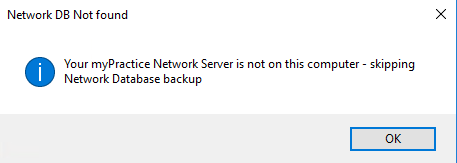
Set backup on shutdown
If the Do not prompt to backup on shutdown option is not ticked, when a user exits Bp Allied, the Backup your database popup will appear.
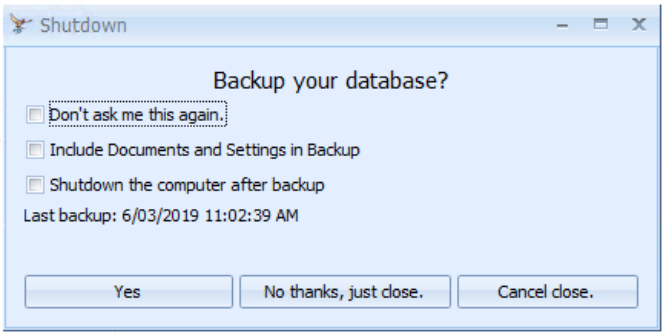
The options include:
|
Field |
Description |
|---|---|
|
Don't ask me this again |
Tick this to stop backing up Bp Allied on exit. |
|
Include Documents and Settings in Backup |
To do a complete backup of the database, including documents, templates and settings, tick this check box. A partial back up can be performed by not ticking this box. Best Practice Software recommends a full backup. |
|
Shutdown the computer after backup |
Tick this option to back up and shut down . |
|
Yes |
Click Yes to begin the backup. |
|
No thanks, just close |
Skips the backup but continues to close Bp Allied. |
|
Cancel Close |
Skips the backup and stops closing Bp Allied. |
Restore a database
- From the main menu, select Options > Database Backup tab to open the Backup options screen.
- Select a backup file from the Restore list and click Restore Selected File.