Tasks can be created from the Appointment Book by right clicking on a Client's appointment. This will create a task related to that Client. The client Task Form will display all tasks related to the Client, including those that have been completed.
View the Client Tasks Form
- Right-click on the Client's appointment.
- Select Tasks.
- The Tasks Form will display.
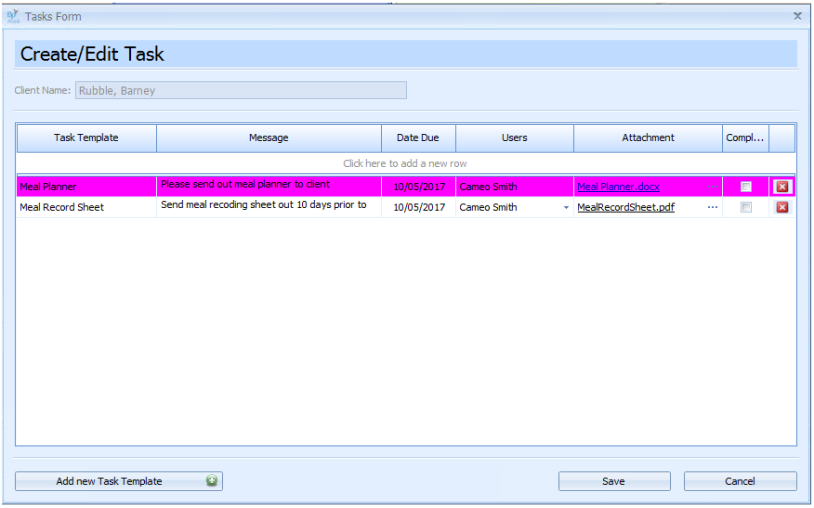
Add a new task
- Click on Click here to add a new row.
- Select a Task Template from the drop-down, if required.
OR
Enter in the Task Message.
- Add a Date Due (if this has not defaulted in from the Template selected).
- Add User/s to complete the Task.
- Add Attachment if required.
- Press enter to add the Task to the Task List.
Add new Task Template
- Click to Add a new Task Template.
- The basic Add task Template form displays.
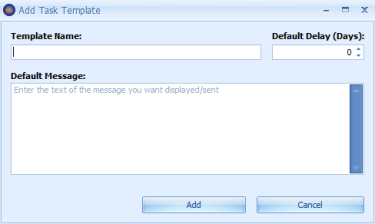
- Fill in the Task Template details as required.
- Click Add to save.
If the template requires attachments to be added or colours to be chosen, the template needs to be added via Data Maintenance > Task Templates.