Fields, Labels, Empty spaces, Separators and Splitters are all added to a form using "Drag and Drop". This method can also be used to add a pre-created Tab and dragging and dropping it into the location for a Tab.
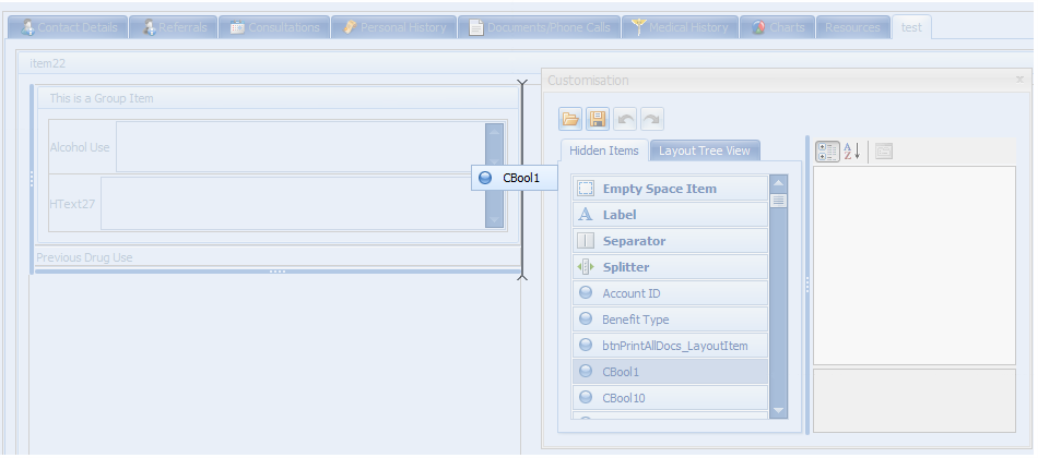
- Within the customisation mode, choose the item to add.
- With the left mouse button still clicked, drag the field off the customisation form and over the Client Details window.
- Let go (or drop) the left mouse button to insert the field at the point of the insertion line.
A grey line (or box) will display as the field is moved across the form in any of the places available for the field to be inserted.
Move the field around until the correct insertion line is displayed.
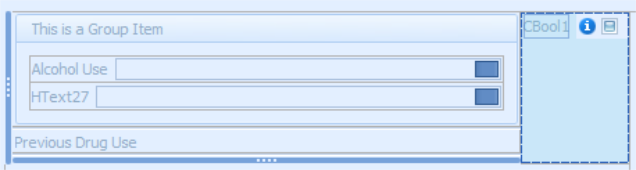
If it is not in the correct position, click on the field and drag again into the correct position.
The changes are automatically saved when exiting the Customisation form.