The Customise Layout button on the Add New Client form can be used to add or remove fields for new client information. Several fields have been made available in recent releases, such as:
- Health Fund
- Health Fund Number
- Client Photo
- NDIS Number
- Occupation
- Referred By (Client) - this has moved from the Add Referral form
- Health Identifier Service (not in use).
Add a field to the Add a new Client form
- Click New Client from the main menu to open the Add a Client - New Client screen.
- Right-click anywhere in the screen and click Customise Layout.
- The Customisation Form will display showing the available fields and the screen will enter Customisation Mode.
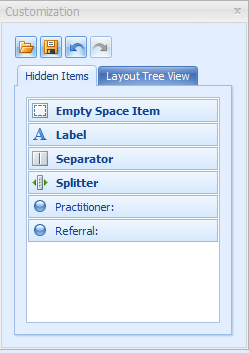
- Click and hold the mouse button on the field you want to add. Drag and drop the field into the space you want on the Add a Client - New Client form.
- If the field is positioned where you want, click the X to close the Customisation form.
- If you need to correct an error, the Customisation form has redo and undo buttons.
- Click on the drop-down arrow on the Customise Layout button in the bottom left of the form.
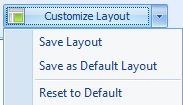
- Choose Save Layout or Save as Default Layout as required.
- Choose Reset to Default to cancel all changes and restore to the saved default layout.