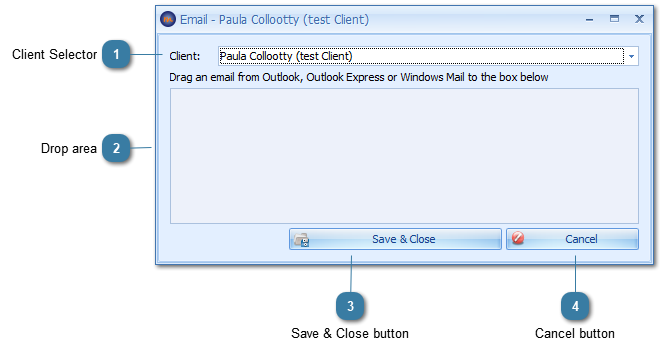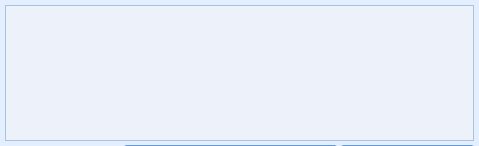Add an Email
You must have your emails in an email application on your local PC, e.g. in Outlook to be able to use this feature. If your emails are stored on a MAC or accessed via a web browser e.g. Internet Explorer or Safari then the emails need to be saved onto your local machine as a document and added via the Add Document option.
In the Document / Phone calls tab
Click Add an Email
OR
In the Appointments or Clients toolbar
Click Attach Email
The Email - [Client Name] window will display