Creating a Payment
There are two ways to receive a payment into myPractice, manually or automatically. In many practice's payment is made at the time of invoicing, if this is the case you may select to auto generate a payment. To do this select the Auto Generate Payment box within the Invoice Options. This receives the FULL amount into myPractice.
To create a manual Payment
In the Invoices module
Click New Payment
The Payment Method dialog box displays
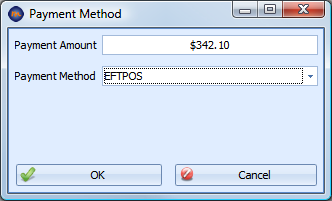
Enter the total amount paid and select the payment method.
Click OK
The Invoice Selector dialog box displays
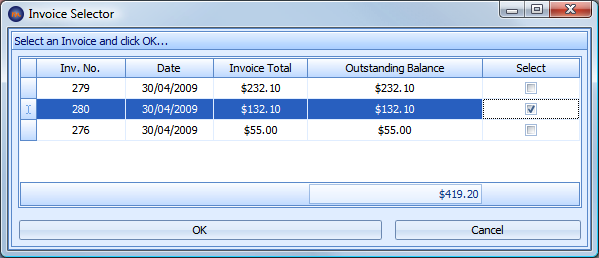
Select the Invoice from the list of invoices to be assigned to the payment against.
Click OK
The payment will display
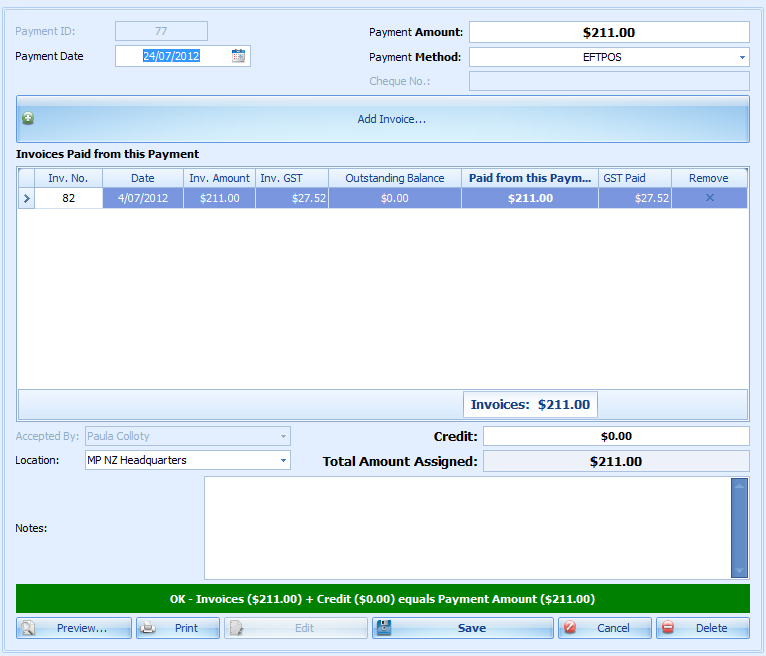
If the Payment Method = Cheque, enter the Cheque No:
Check that the Payment Date and Location are correct
Enter in any Notes as required
Click Save to finish the Payment.
Preview or Print a Receipt for this payment
The Invoices related to this payment can also be reprinted. If, the template allows, they will show the amount paid or amount owing on the Invoice.