Displaying DASS Charts
To be able to display new DASS(42 or 21) information entered into a clients record the information must first be saved and then the chart refreshed. The steps to do this are shown below.
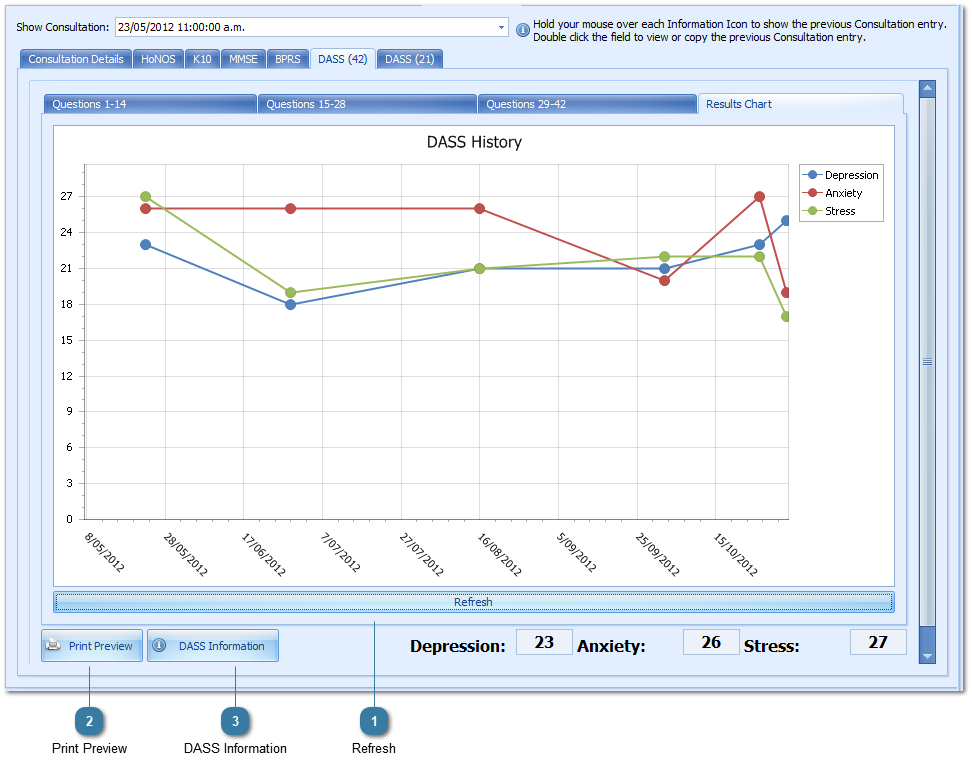
In Client Details > Consutlations > [Selected Appointment Date]
Enter in the DASS scores
Click Save to save the Client Record
Go to the Results Chart tab