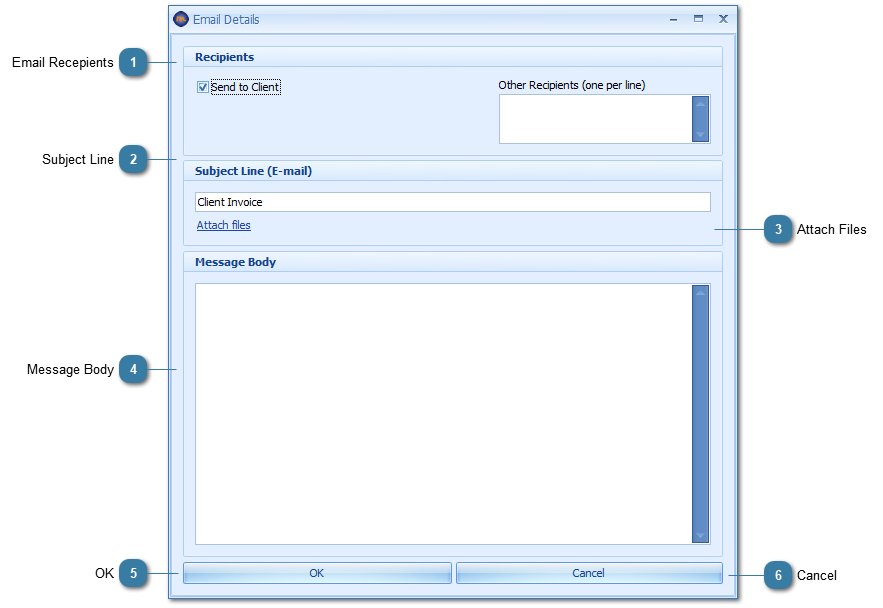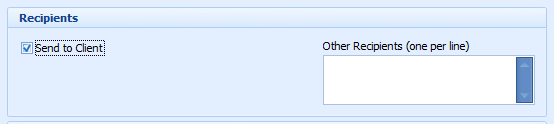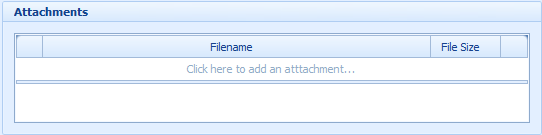Once an invoice has been created it can be emailed to the Client or another party. The Invoice is emailed as a PDF document. When an email is sent an entry an logged in the Client Details > Documents/Phone Calls tab > Contacts (Phone/Email/SMS) section. Please see the Video on how to email an Invoice at the bottom of this page.
Click on Email Invoice
The Email Details form will display
 Email RecepientsBy default the Send to Client tick box is checked
The invoice can also be sent to another party by entering the email address into the Other Receipients box
A Third Party Invoice will be emailed to the Third Party not the the Client.
|
 Subject LineEdit the Subject Line as required
|
 Attach FilesClicking Attach Files displays the Attachments fields
Click on Click here to add an attachment row
Click on the ...
Browse to find the attachment to add
Click Open
Click the red X to remove from the list
|
 Message BodyAdd any comments or notes to the body of the email.
|
 OKClick OK to send the email
Click OK to Email Sent message.
|
 CancelClick Cancel to close and no send the email
|
Video of how to email an Invoice