Glossary of terms
|
ATAPS
|
stands for Access to Allied Psychological Services
|
|
Button
|
|
|
Check or Tick Box
|
|
|
Clipboard
|
A location in memory where copied or cut text and objects are stored temporarily
|
|
Close Window Menu
|
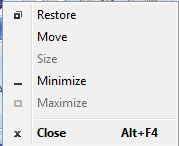 This is a standard menu accessed via the icon on the top left hand corner of a window. It replicates the functions carried out by the three standard buttons on the top right hand corner of a window.
|
|
Context Menu
|
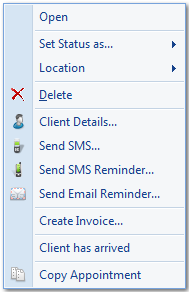 A menu that displays by clicking the right mouse button when on a particular object, e.g. an appointment. This menu changes depending on the object clicked on.
|
|
Direct Connection
|
A computer that is connected directly to the database which is ususally stored on a server. A computer with a direct connection does not store a copy of the database locally and hence does not need to sync.
|
|
Drop down menu
|
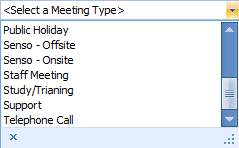 Either scroll down the list and click on the option required Either scroll down the list and click on the option requiredOR
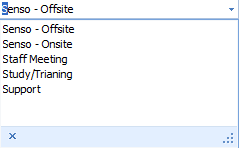 Start typing the option required and a list that meets the criteria entered will display. This is particularily useful for long lists, such as Clients. Start typing the option required and a list that meets the criteria entered will display. This is particularily useful for long lists, such as Clients. |
|
Date Drop Down Menu
|
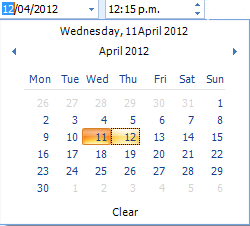 By clicking on the arrow a calendar will display based on the date currently in the field.
Either click on the date required
OR
Use the arrows to move to a different month.
The values in a date field can also be changed by overtyping the details in the field.
|
|
Expansion button
|
|
|
Field
|
A box where information is entered in that is then saved into the database. These are named e.g. Last name
|
|
Filtering
|
Used to limit the number of records displayed depending on a set of criteria entered. See Grouping and Filtering
|
|
Group by Box
|
e.g. Find Free Time Results Window See Grouping and Filtering
|
|
Maximise, Minimise & Close Buttons
|
Minimise - folds the window down to the taskbar
Maximise - expands the window to full size of the screen
Close - exits the window (or application)
|
|
Navigation Buttons
|
Arrow keys are used to move through records.
Plus key - adds a record
Minus key - deletes a record
Tick - ends and saves changes
Cross - cancels the changes
|
|
Radio button
|
Click on the required value to change the dot that is highlighted
|
|
Right mouse menu
|
Also called a context menu. The right mouse button is used to access these menus that change their content depending on the object clicked on e.g. an appointment
|
|
Tab
|
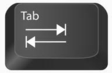 Located on the left-hand side of your key board it can be used to move your cursor between fields without using your mouse
|
|
Navigation Toolbar(also known as a Ribbon)
|
A bar usually at the top of the screen with a series of buttons on it. Toolbars are usually function specific and will change depending on where you are in an application.
|
|
Up & Down arrows
|
The values in these field can be changed by either clicking on the arrows or overtyping with the value required
|
|
View
|
The way a window has been set up e.g. Day view where only one day of a calendar is viewed in the Appointment Book in myPractice.
|