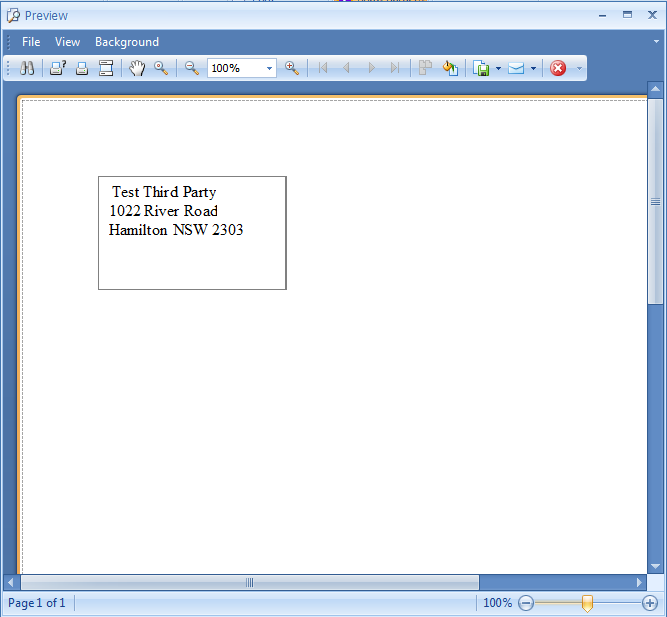Create labels using the Label Wizard
The Label Wizard steps you through creating labels for either Clients or Referrers. However, you are unable to save the Template you create as part of this wizard.
Click on the Label Wizard button to start
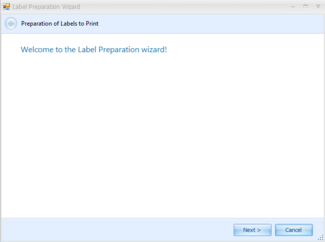
Click Next
Select which group are going to have labels created - Clients (including Third Parties) or Referrers
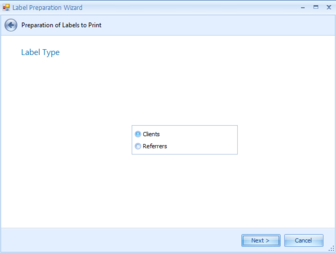
Click Next
Select who's details are going to be included in the labels by either
a: Ticking the boxes of the individuals to include
OR
b: Clicking Select All to included everyone
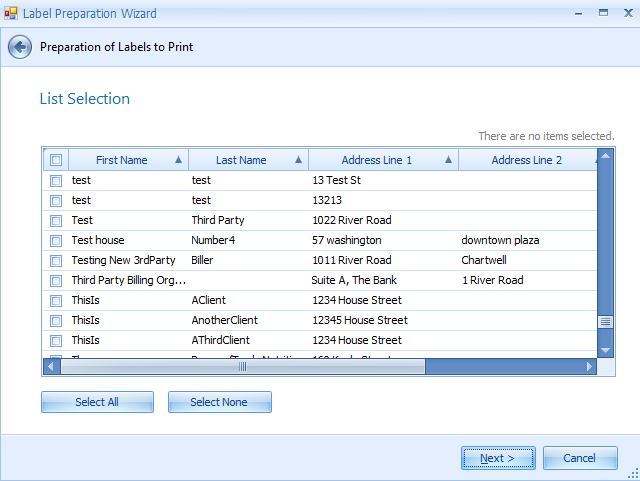
Click Next
Enter in the label specifications. There is usually a picture on the packet which specifies the details below.
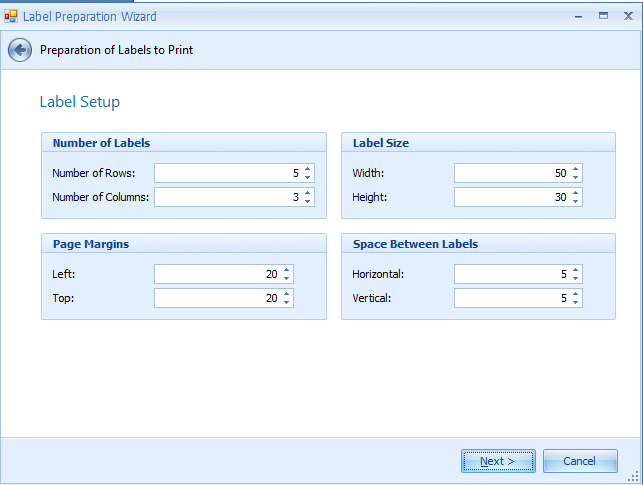
Click Next
This is the default Label layout. It includes all of the available fields.
The { } are required as these denote merge fields as opposed to straight text.
Format the fields as required
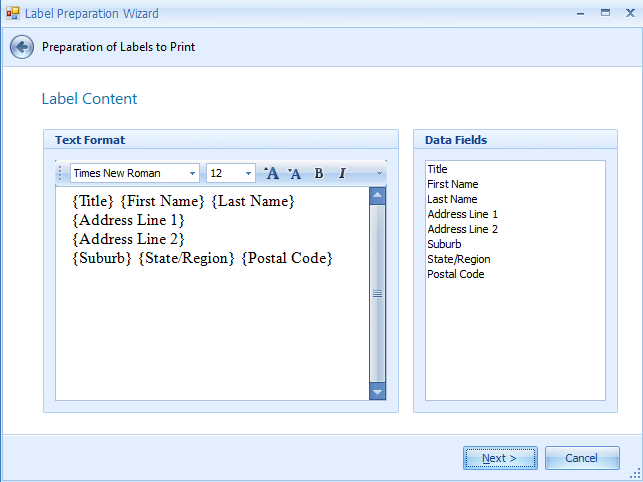
Click Next
Click Finish to start the Merge process
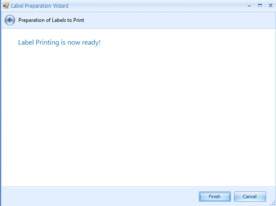
Click OK at the starting position unless using a partial page of labels.
If using a partial page set the Row and Column positions to the location of the first label on the page
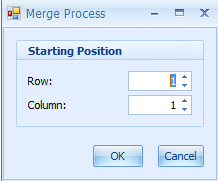
Click OK
The merged document is displayed in the Previewer ready for printing, saving or emailing.