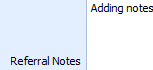Adding a Referral
The information captured in myPractice about a referral is entirely upto the business entering in the information. However, if the referral information is to be included in an Invoice then it would seem prudent to capture the Referrer, Referral Date and the Referrers Provider Number.
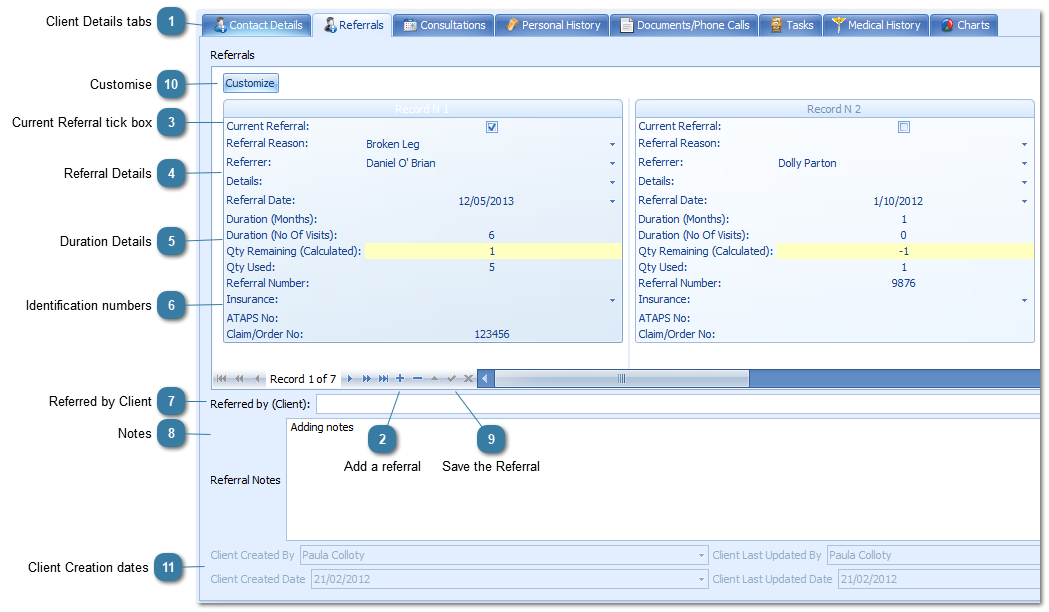
 Select Referral Reason and Referrer from the drop down list
Enter in any additional details required
Enter in the Referral Date or select the drop down arrow and choose the date from the calendar
|
 Enter in Duration (Months) and/or Duration (No of Visits)
Quantity Remaining and Quantity Used are both calculated fields based on the appointments created with the referral attached
|
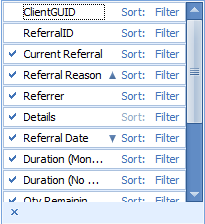 Click on the Customize button to customise the fields that are displayed within the Referral entry form.
The Records with a tick next to them are included in the Referral Form
To add a field to be displayed click in the white space to the left of the field name
To remove a field from display click on the tick
Click on the word Sort: once to sort ascending or twice to sort descending
Click on the word Filter to display the filter options
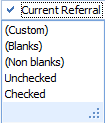 Choose an option from the list to filter by
If Custom is choosen then the following Custom AutoFilter dialog box is displayed.
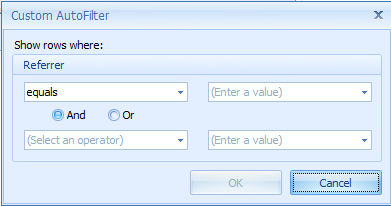 Choose the relevant filter option
For details on how to carry out additional Custom filters go to the Grouping and Filtering section.
|
 These fields display who initially created the client and when as well as when the latest update was and by whom for auditing purposes. Additional auditing information can be found using the Audit Log.
Missing from this screen shotOther HP's to copy referral to - Note any additional Health Practitioners to copy the referral to here. This can be merged into a Letter
|