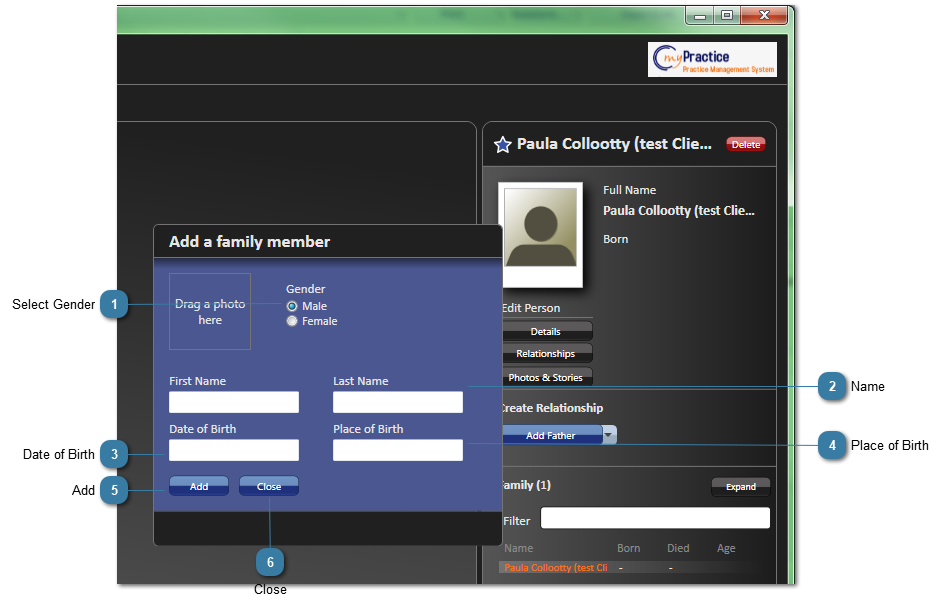Create a new family genogram
When clicking on the Family button on the Client navigation bar the first time the Family.Show application displays with the current mypractice Client's name in the Client Details section and the Add a Family member dialog box displaying.
To add a Family Member
 Select GenderSelect the Gender radio button
|
 NameEnter in a First and Last Name for the person
|
 Date of BirthAdd a Date of Birth (optional)
|
 Place of BirthAdd a Place of Birth (optional)
|
 AddClick Add
The new person displays in the Genogram space.
The person created needs be related to the Client already created. Click here to see how to do this.
|
 CloseClose the dialog box and don't create a new person.
|