Payments for Multiple Invoices
myPractice allows you to receive multiple invoices together under the one payment.
To create a manual Payment for multiple Invoices
In the Invoices module
Click New Payment
The Payment Method dialog box displays
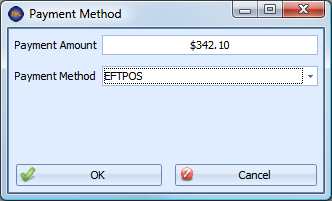
Enter the total amount paid and select the payment method.
Click OK
The Invoice Selector dialog box displays
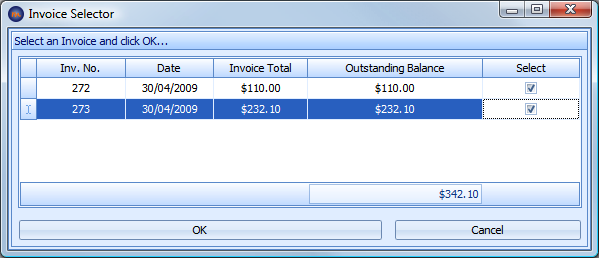
Select the invoices to apply payment to
Click OK
Your payment will be applied to each invoice and displayed as below
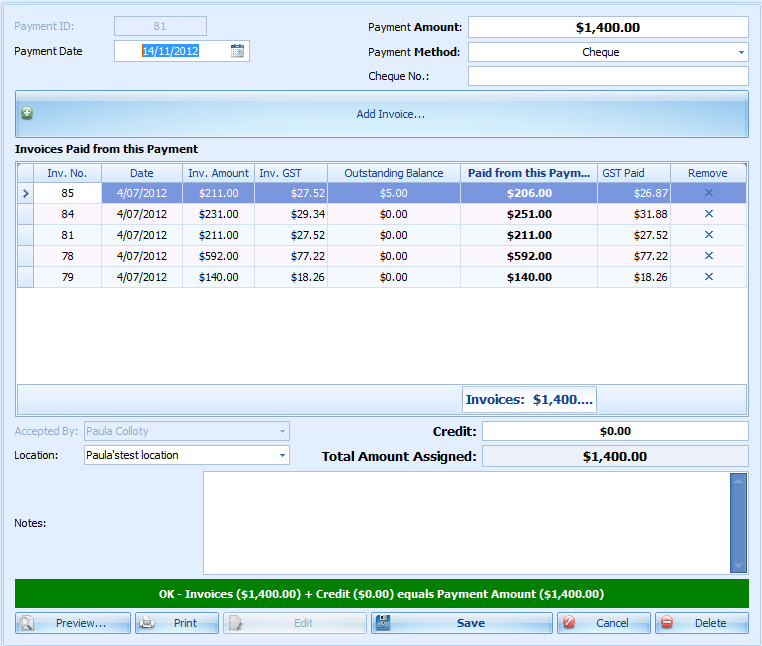
If the payment amount does not balance with the selected invoices then the account is left either in credit or with a balance owing.
Adjust the amount applied to each invoice if required
If the Payment Method = Cheque, enter the Cheque No:
Check that the Payment Date and Location are correct
Enter in any Notes as required
Click Save to finish the Payment.
Preview or Print a Receipt for this payment
The Invoices related to this payment can also be reprinted. If, the template allows, they will show the amount paid or amount owing on the Invoice.
Click Save to finish the payment. You can now choose to preview or print a Receipt for this payment.