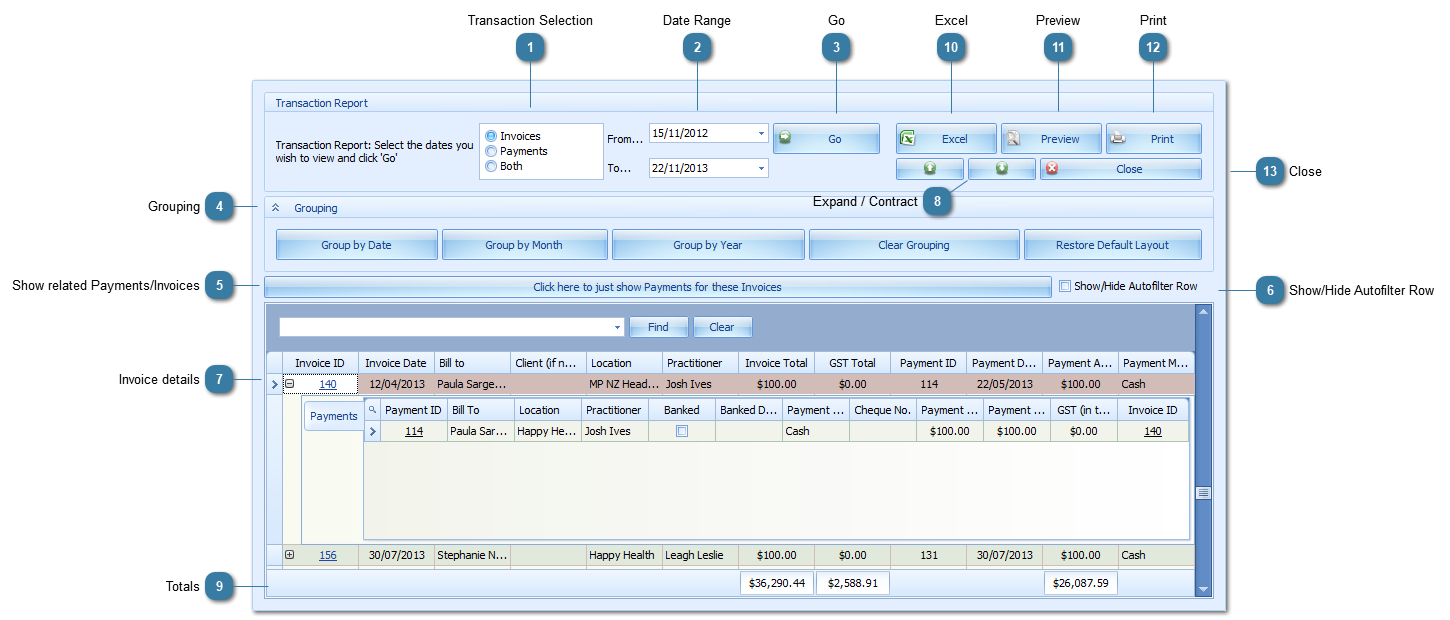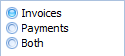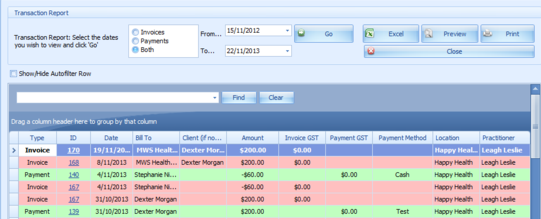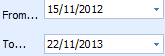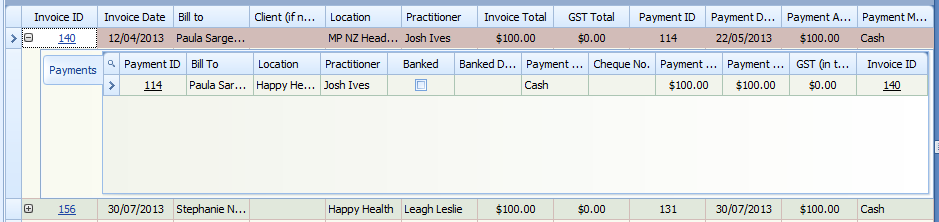How do I match Invoices and Payments?
The Transactions Report can be used to match and manage Invoices and their related Payments. The Click here to just show Payments for these Invoices button shown in the image below is a toggle button that switches between displaying the Invoices as searched for and their matching Payments or just displaying the Payments without all the Invoice details.
The details on how to run this report are given below.
 Transaction SelectionSelect whether Invoices or payments are to be found for the selected time period.
If Both, is chosen then the report options change, as shown below:
|
 Date RangeSelect the relevant date range
|
 GoClick Go
The results will display
|
 GroupingIf required, use the Grouping buttons to group your results.
Use Clear Grouping to remove the Grouping added
Additional grouping can be done using the Group By Box. This has been removed from the view above for simplicity. To add the Group By Box in if it is missing
-
Right Click on a Column Heading -
|
 Show related Payments/Invoices
If Invoices, then the following button will display
Clicking this button removes the Invoices searched on from the display and just shows the relevant Payments
If Payments, then the following button will display
Clicking this button removes the Payments searched on from the display and just shows the relevant Invoices
|
 Show/Hide Autofilter Row
Please tick the box to display the Filter Row
|
 Invoice detailsThe results of the search are shown here. There will usually be multiple lines returned.
If, in this example, Invoices were searched for, then the relevant payments for that invoice are nested below it.
Click the + on the lefthand side of the Invoice line to expand and see the payments
Both Invoice ID and Payment ID fields are linked to the actual Invoice and Payment Records and these can be viewed in the Invoice Module.
Please note, if the Payment ID or Invoice ID state the word Multiple* this means that the record being viewed is linked to multiple with Payment or Invoice records.
|
 Expand / ContractThe arrows can be used to Expand (down) and Contract (up) all of the lines returned in the results. Hence, all the nested lines will be seen.
|
 TotalsThese are the Invoice Total, GST Total and Payments Total.
These maybe in a different order if you searched for Payments rather than Invoices as I did in my example.
|
 ExcelExport report to Excel
|
 PreviewPreview report in Print Preview application
|
 PrintPrint report
|
 CloseClose report.
|
|