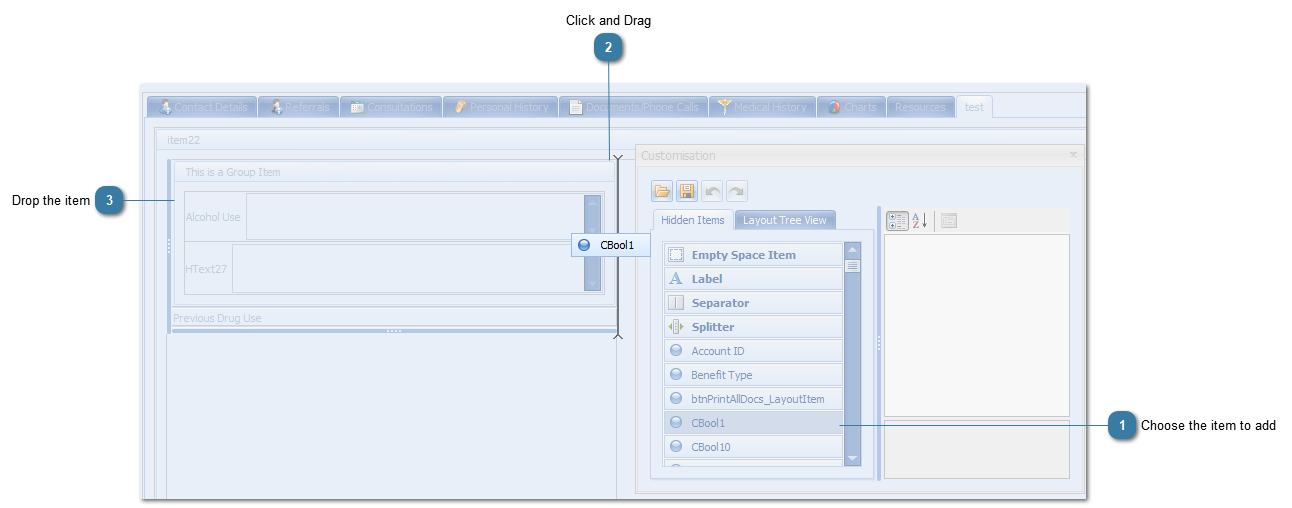Fields, Labels, Empty spaces, Separators and Splitters are all added to a form in the same way using "Drag and Drop". This method can also be used to add an pre-created Tab and dragging and dropping it into the location for a Tab.
 Choose the item to addClick to select the field to add
-
Scroll down to find additional fields if necessary
|
 Click and DragWith the left mouse button still clicked, drag the field off the customisation form and over the Client Details window
A grey line (or box) will display as the field is moved across the form in any of the places available for the field to be inserted
Move the field around until the correct insertion line is displayed
|
 Drop the itemLet go (or drop) the left mouse button to insert the field at the point of the insertion line
If it is not in the correct position, click on the field and drag again into the correct position.
The changes are automatically saved when exiting the Customisation form
|