Creating Client Invoices with DVA Claim
The following information needs to be in Bp Allied for the client/claim before a DVA Claim can be made:
-
Client first and last names
-
Clients date of birth
-
Client’s Veterans Affairs number - this can be validated in the Client record.
-
A valid referral, including the Referrers name and provider number must be attached to the appointment being claimed.
-
An appointment for a location that has a relevant Location Type and provider number for the practitioner supplying the service
-
Relevant VAA Item Code attached to the appointment
-
Amount charged for the service must equal the funding amount
Click here to set up Bp Allied for Medicare Online Claiming. Additional setup for DVA Claiming can be found here.
Please Note - A Patient Claim, Bulk Bill or DVA Claim can ONLY be processed against a Client Invoice. They can not be processed against a Third Party Invoice.
Create an Invoice from the Appointment Book and Claim via DVA
From the Appointment Book
Right click on the client appointment to be invoiced
Select Create Invoice
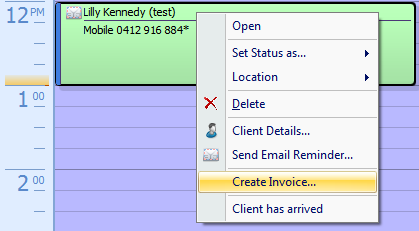
Select Client as the Invoice Type to generate an invoice to bill a client directly
-
See more information regarding 3rd Party Invoices here.
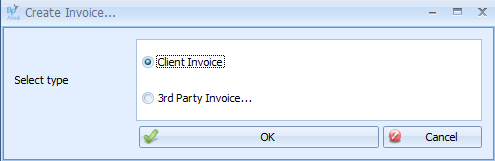
Click OK
If there is a Draft Invoice found for the current client then the following dialog will display
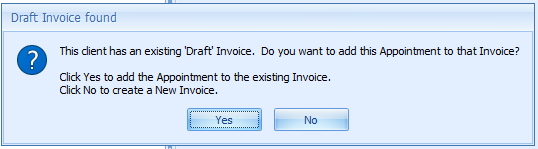
Click No
The Payment Processing dialog box will appear.
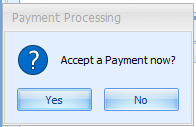
Click Yes or No accept payment
If Yes
The Payment Details screen will display.
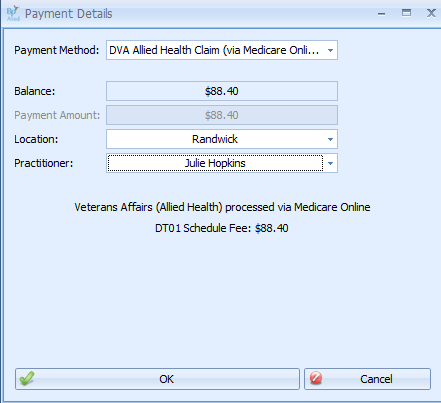
Select DVA Allied Health Claim option from the drop down
Click Ok
The Claim Details dialog box will display.
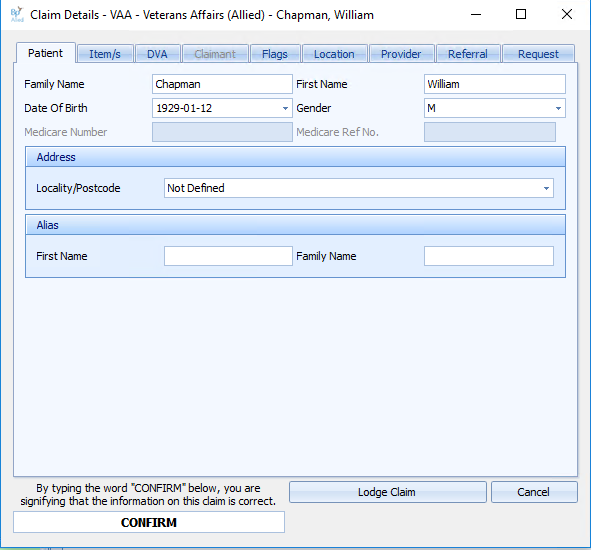
Check the claim details
Type CONFIRM
Click Lodge Claim
The Medicare Online result will display. This can also be viewed from the Medicare Claim History Report.
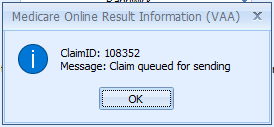
Click Ok
The Print Voucher option will display
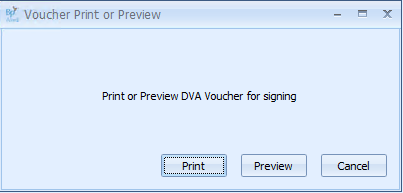
Click Print to print the voucher
Click Preview to display the voucher
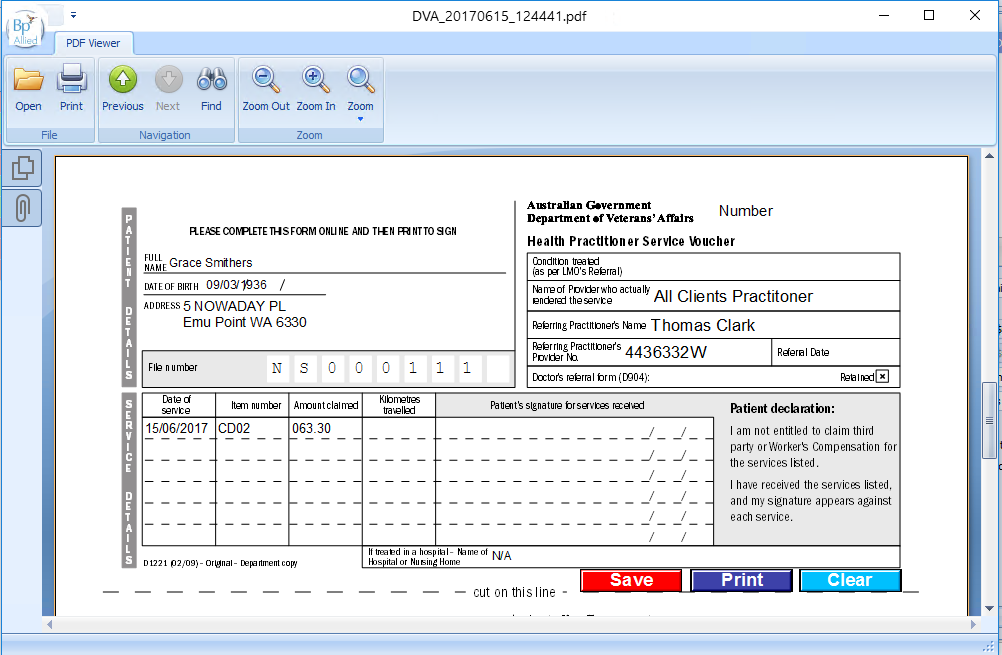
Click Save to save to the client's record
or
Click Print to Print it.
Close the Voucher (DO NOT MINIMISE IT)
The Invoicing screen will display including the Claim Status.
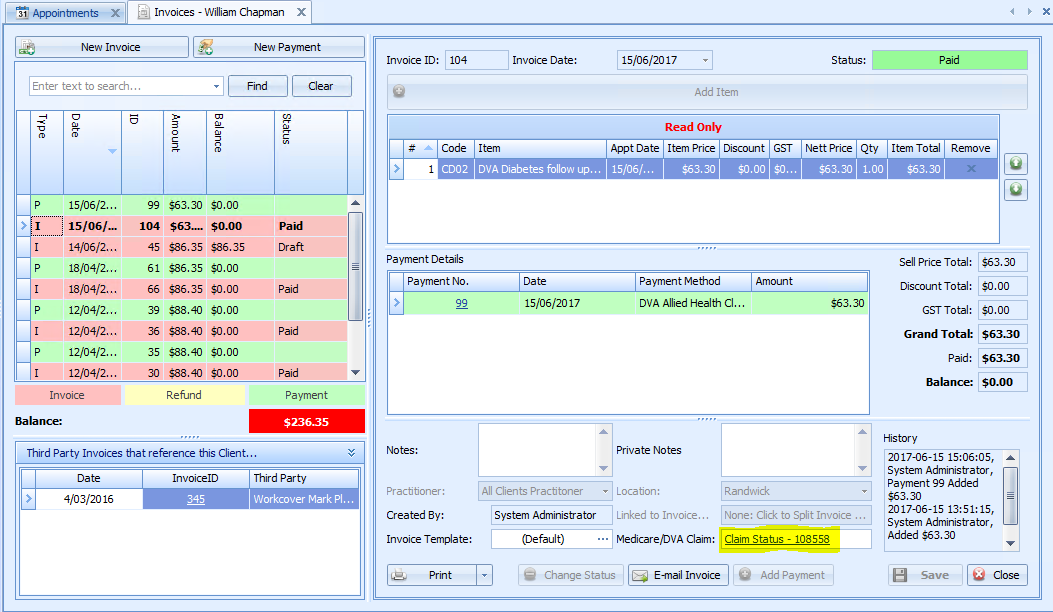
Note: AutoGenerate payment is no longer available
An Invoice can be printed, previewed via the Print button options or emailed from here. This will display in the standard Invoice template NOT in the DVA Voucher displayed above.
