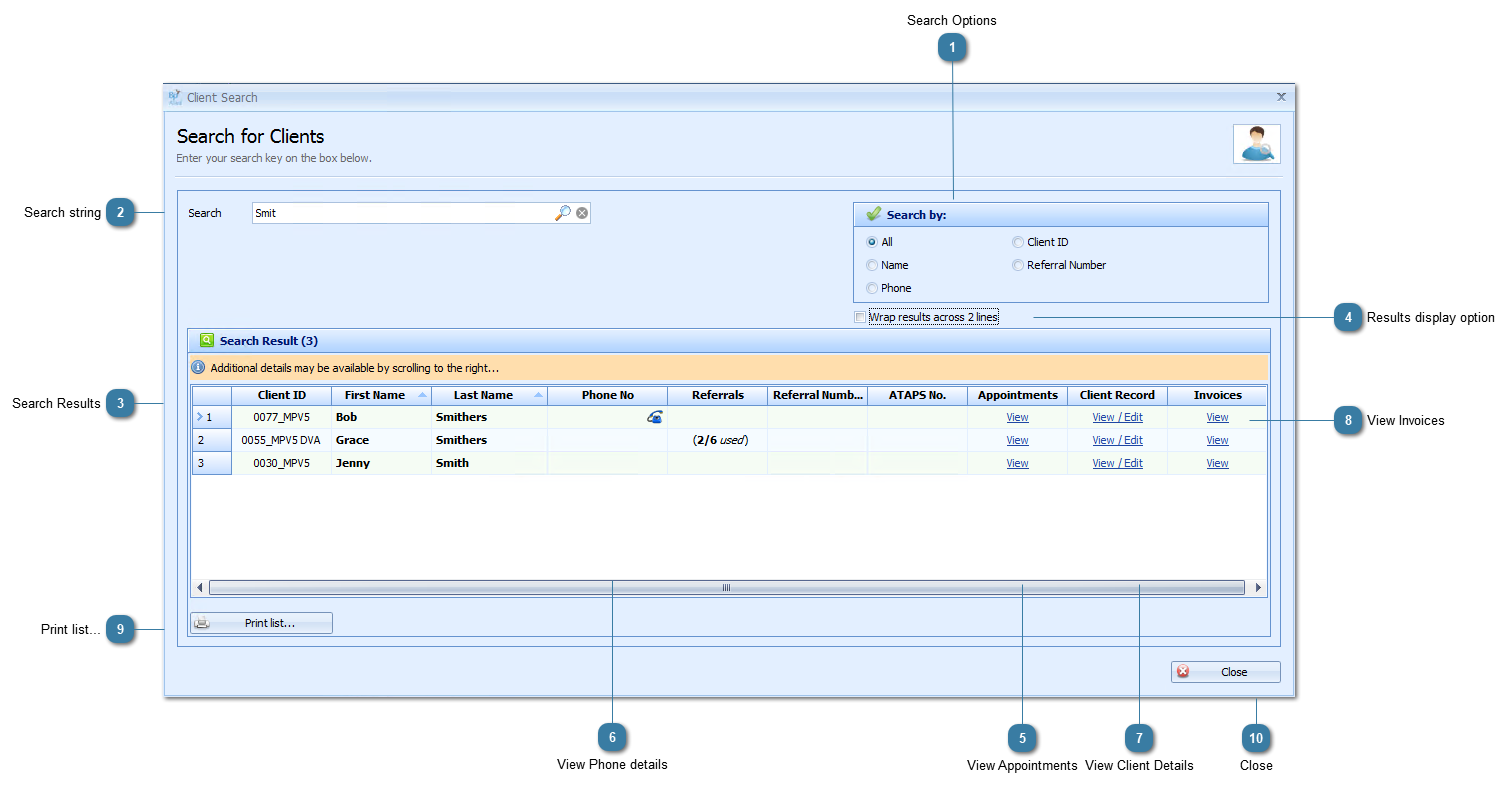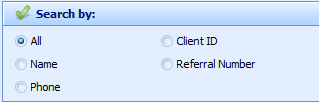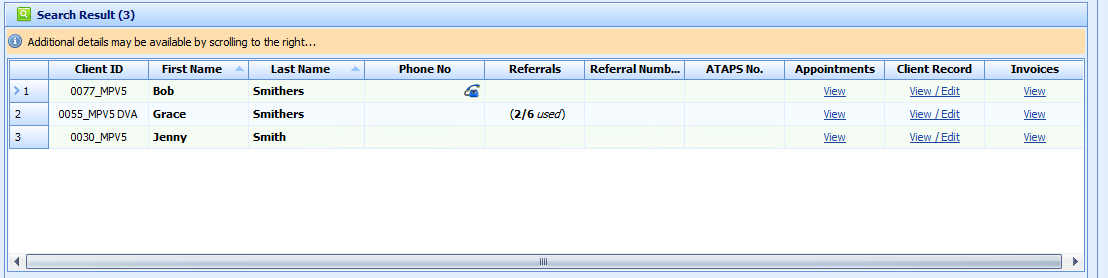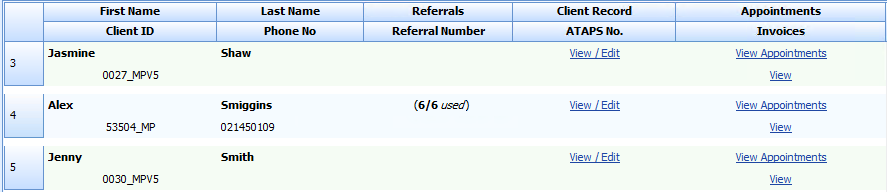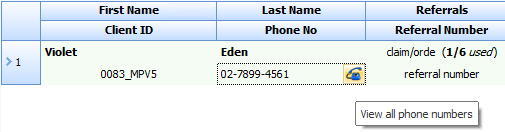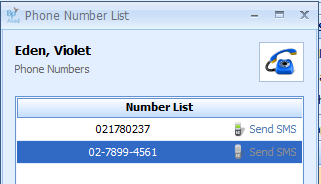The find client form allows you to search for a client, view appointments, open a client record, send an SMS and more.

Ctrl + F anywhere in Bp Allied will open the Client Search screen.
 Search OptionsClick the radio button to choose to search by Name, Phone number, Client ID, Referral Number or All fields If searching by phone number the search automatically removes any spaces in the number
|
 Search stringSelect the client you wish to view.
Either start typing the client name directly into this field
OR
Use the drop down arrow to scroll down the list.
|
 Search ResultsThe search results for searching for "paula" in ALL fields.
The results that meet the criteria are highlighted in yellow.
Note that Paula is found in the Last Name field for one record.
|
 Results display optionThe search results displayed above are displayed as single rows. If the box is ticked then the results display on multiple rows in a narrower window. This option is saved once ticked.
|
 View AppointmentsClick on the link to View a clients appointments. The first result in the list above is for a Third Party, hence there are no appointments created for that record.
|
 View Phone detailsThe primary phone number is displayed in the search
Click the phone icon to view all of a client's phone numbers
The Phone Number list displays
The Send SMS option is only enabled for numbers specified as mobile phone numbers.
|
 View Client DetailsClick View/Edit link to open the client record of the selected client. |
 View InvoicesClick the link to view a clients Invoices in the Invoice Module |
 Print list...Click Print List to print a list of the results displayed.
|
 CloseClick Close to exit the Find Client area.
|