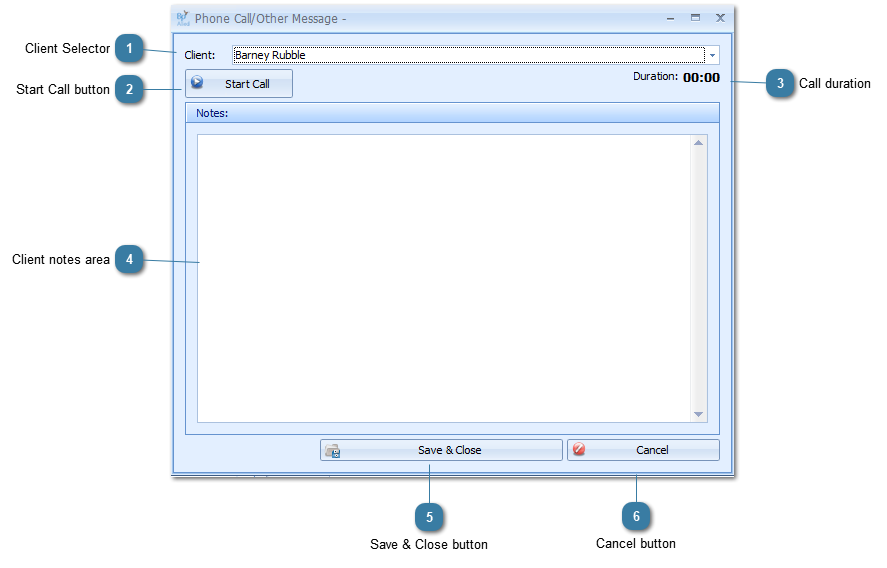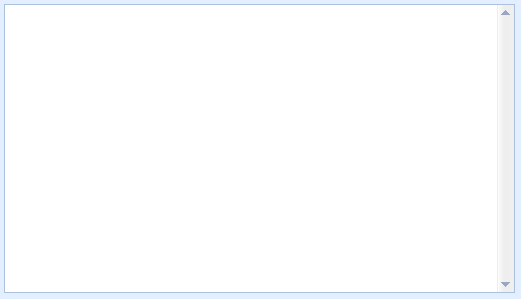Add a Phone Call/Other Message

This only records that a contact has been made with a client and include any notes typed. The duration can be captured if desired. It does not actually record the call itself.
The Client Details screens can be opened after the Phone Call/Other Message window is opened. This will go in behind the main Bp Allied screen and need to be clicked on to come to the front.
In the Document / Phone calls tab
Click Add Phone Call or Other Message
OR
In the Appointments or Clients toolbar
Click Record Phone Contact
The Phone Call/Other Message - [Client Name] window will display
 Client SelectorIf opened from the Client Record then that Client will default into the Client field
otherwise, it will default to Select a Client
Select the Client
|
 Start Call buttonIf recording the duration of a phone call click Start Call
-
This button will then change to Finish Call
|
 Call durationThe duration starts to run after the Start Call button is pressed
Click Finish Call to end the duration counter.
|
 Client notes areaEnter in any notes related to the call
|
 Save & Close buttonClick Save & Close to save the contact to the client's call record
|
 Cancel buttonClick Cancel to cancel saving the contact to the client's record.
|