Appointment Book - Right-hand Toolbar
The right-hand toolbar within the Appointment Book displays a series of pop-out screens designed to put information at your finger tips.
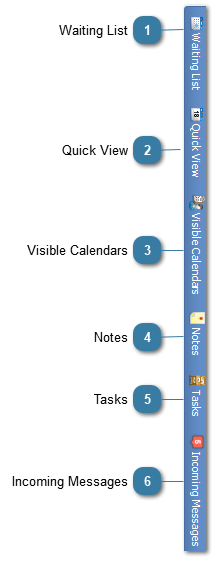
All of the pop-out lists can be setup to be permanently displayed. To do this click on the push-pin  .
.
To change back to a pop-out list, click back on the push-pin 
|
Displays a pop-out list of clients waiting for an appointment.
|
|
Displays a pop-out list of calendars available to be viewed in the Appointment Book.
|
|
Displays a pop out list of Notes when clicked on.
|
|
Tasks allow alerts to be set for yourself or other practitioners to ensure a certain task is performed by a due date or to track resources given to a client, whether it be certain documentation or equipment.
|
|
This area captures replies to SMS reminders from Clients.
|